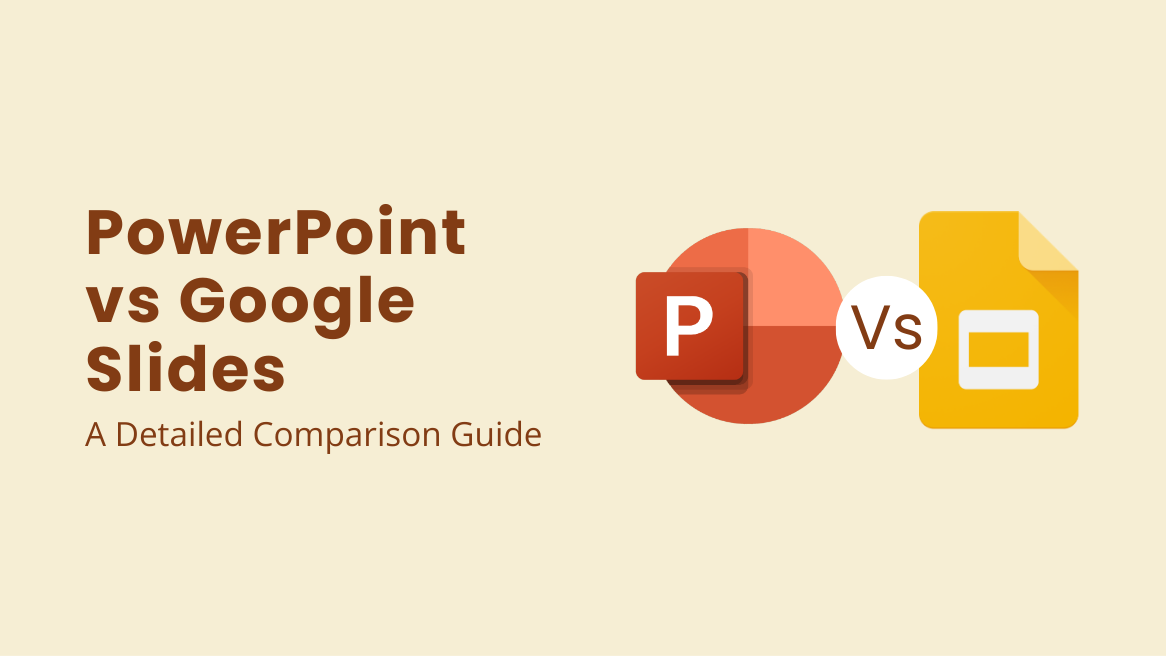
PowerPoint vs Google Slides: A Detailed Comparison Guide

A presentation is a crucial tool to inform or persuade your audience in a visually appealing manner. PowerPoint and Google Slides are the most common tools we use for presentations. Although both share many features, Google Slides deviates from PowerPoint at different junctures. To clarify their differences and similarities, we have brought PowerPoint vs Google Slides, a detailed comparison guide.
PowerPoint vs Google Slides
- Interface and User-friendliness: PowerPoint has complex features, whereas Google Slides offers a more minimalistic interface.
- Accessibility: PowerPoint is accessible offline, while Slides requires an internet connection to function.
- Presentation Templates and Designs: PowerPoint offers more variety with modern and creative templates, whereas Google Slides’ templates are lucid and professional.
- Customization Capabilities: PowerPoint offers Features like Design Ideas, Presenter view, and Live presentations. Google Slides gives Autosave, Version history, and seamless presentation file uploading capabilities.
- Collaboration and Sharing: Google Slides offers smoother collaboration capabilities than PowerPoint.
- Storage and Backup: PowerPoint requires manual saving, while Slides has an autosave feature.
- Integration and Embedding: PowerPoint integrations with digital signage, Microsoft Office, Google Sheets, Facebook, Instagram, etc. In PowerPoint, embedding videos, images, and PDFs is easy. Google Slides offers easy access to Google Workspace and also offers ample options to embed images, charts, and graphs.
- Pricing: The download price for PowerPoint software is $159.99. Google Slides for professional use can be accessed for $12/month per user, billed annually.
In this article, you will learn about the features, pricing, and functionalities of PowerPoint and Google Slides. After assessing the significant attributes of both software, you will be able to gain clarity about PowerPoint and Google Slides pros and cons.
Table of Contents
What is Microsoft PowerPoint
Microsoft PowerPoint is the most renowned presentation software. It enables users to create dynamic and visually appealing slideshows or presentations. Users can organize content, apply themes, add transitions, and use various formatting options to create professional-looking presentations.
The software is available on both Mac OS and Windows operating systems. PowerPoint also offers tools for rehearsing presentations, adding speaker notes, collaborating with others, and delivering presentations in different formats, making it a versatile tool for business, education, and personal use.
What is Google Slides
Google Slides is a cloud-based presentation software by Google. If you have used Google Suite, you have undoubtedly used Slides. It helps create, share, edit, and deliver presentations. Due to its accessibility within the browser or via an app, it’s been widely popular amongst users. In simple words, it is Google’s version of PowerPoint.
Further, Google Slides offers seamless real-time collaboration, allowing real-time editing and commenting. It seamlessly integrates with other Google Workspace apps, facilitating easy sharing, storing, and exporting presentations.
PowerPoint vs Google Slides: Feature-by-Feature Comparison
We have detailed all the essential features of PowerPoint and Google Slides. Let’s take a look at them.
Interface and User-friendliness
PowerPoint is a robust tool that has been available to us for a long time. Over the years, PowerPoint has added various complex features. The interface is complicated for beginners. After using the software, one can easily use basic features and create a simple presentation. However, exploring all the capabilities for advanced features will take you some time.
Google Slides looks more minimalistic and appealing than PowerPoint. The slides of Google share a lot of editing capabilities with PowerPoint to maintain a close resemblance. Google Slides also appeals to the users with its drag-and-drop editor and Google integrations.
Accessibility
PowerPoint is available for download as a presentation software at an affordable price. Also, Microsoft allows you to access web-version PowerPoint with a monthly subscription to Microsoft 365. Users may note that the online version gives access to limited features.
Google Slides is available only in the online version. Thus, users require a stable internet connection for a seamless experience. However, the software also provides an offline mode, which can be challenging. With a Google account, you can easily access the Slides.
Presentation Templates and Designs
After discussing the interface and accessibility of both presentation software, we should explore their templates and features.
Powerpoint Templates and Themes
PowerPoint offers a diverse range of templates suitable for various purposes. The templates are modern and professional to pique the viewer’s interest. All the presentations are composed of appealing, high-quality visuals with attractive typography.
Moreover, the ever-expanding template range caters to industries like business, tourism, education, product advertisement, etc. You can pick a traditional template layout or a stand-out design; the choice is yours.
Themes of Google Slides Templates
Google Slides aims for professional and lucid presentation styles. It is a highly focused software; thus, the emphasis is more on quality than quantity. Slides offer templates for work, personal, and educational purposes. The slide layouts are at par with PowerPoint templates regarding graphics, designs, and visual appeal.
Customization Capabilities
We are intrigued by both presentation software. Let’s come to the most crucial aspect: the features and capabilities that will help you choose PowerPoint or Google Slides.
Before listing the exclusive features, there are some common ones for both tools. Along with the customizable templates, you can customize images, charts, graphs, fonts, transitions, etc.
PowerPoint Features
Explore some exciting PowerPoint features that set it apart from other presentation software.
- Design Ideas
PowerPoint Designer or Design ideas are only available if you open the tool in Microsoft 365. Once you select Designer, PowerPoint will suggest various presentation layouts to suit your purpose. The designer also suggests slides for any image, offering several templates to align it.
- Presenter View
The presenter view is a helpful feature of PowerPoint where the presenter can add presentation notes. You can use this mode to engage with your viewers and see their reactions, raised hands, or chat presentation.
- Live Presentations
You can share the secure link or a QR code for live presentations with specific people to join the presentation at a particular time. With this setting, one can view the presentation in real-time on their device.
You can also present with PowerPoint Live in Teams. As a presenter in Teams, you can adjust the presentation settings without disturbing the shared presentation window. Moreover, you can view the slides in high-contrast mode or translate the slides for easy understanding of the content.
Google Slides Features
Now, let’s discuss some exclusive features of Google Slides to explore what it can offer.
- Auto-save Presentations
You don’t need to save anything in Google Slides as it safely secures everything in the drive. Thus, your presentations are entirely secure and can be accessed whenever possible.
- Import PowerPoint Presentations Directly
Google Slides is highly compatible with PowerPoint. Hence, you can easily upload your presentations on Slides and continue working on them. It helps the users bring all the crucial features of Google Slides to any PowerPoint slide without converting them first.
- Version History
Version history is a unique capability of Google Slide. Suppose you want to undo a few changes that you have made. You can quickly restore changes to the version you want.
Online Performance of PowerPoint vs Google Slides
PowerPoint is a reliable presentation-maker tool that we usually use in the offline version. However, Microsoft 365 facilitates an online version of PowerPoint with exclusive features such as Design Ideas and Live presentations. When compared to Slides, web-based PowerPoint offers fewer capabilities to the users. A limited set of themes, word art, and graphics are available for the user. Further, the web version restricts the insertion and customization of charts, graphs, and hyperlinks to the picture.
Google Slides undoubtedly surpasses PowerPoint for online performance. Slides came up as an online presentation maker. Thus, most of the capabilities are suitable for web use. You would require a strong internet connection to experience the seamless functionality of Slides. However, while running in the browser, you can experience glitches sometimes.
Offline Performance of PowerPoint vs Google Slides
PowerPoint gives an unbeatable offline performance. It offers plenty of features for making gorgeous presentations without the Internet. However, offline performance may suffer on mobile phones and tablets.
Google Slides offers an offline mode when you lose the internet connection. Simply select the option to use Slides offline, and you are ready. Moreover, the offline mode works on various devices and operating systems.
Also, the sharing and collaboration capabilities are unavailable in the offline mode.
Collaboration and Sharing
Sharing and collaboration are central to any business or organization. You may choose to work as a team or share valuable inputs. Both presentation software offer sharing and collaboration capabilities. Let’s assess how PowerPoint vs. Google works on these lines.
PowerPoint Collaboration
You can avail of collaboration features in PowerPoint only after uploading the presentation file on OneDrive. After choosing share, insert the email ID of the person you need to share with. However, users may note that collaboration in PowerPoint hinges on multiple factors, like the type of devices all team members use.
Google Slide Collaboration
Google Slide helps you quickly share your presentation with multiple users and has access control. Once you have shared your presentation, your team members can make changes or view the slide in real-time. In addition, the collaborators can leave comments on the slides.
Also, you can share your presentation files after converting them to a link.
PowerPoint vs Google Slides: Integration and Embedding
App integration and embedding images, audio, and video are essential for any presentation. PowerPoint and Google Slides offer unique capabilities in both areas. Let’s check out both of them.
PowerPoint Integration
There are a variety of PowerPoint integrations with android or windows digital signage, Microsoft Office, Google Sheets, Facebook, Instagram, etc.. Apart from these, PowerPoint integrates smoothly with Teams and Zoom to provide in-app presentations in real-time.
Embedding in PowerPoint
In PowerPoint, embedding videos, images, and PDFs is easy. For embedding video in PowerPoint, you can select your files, use stock videos, or browse online videos. However, to embed audio files, you can upload saved files or record audio in your presentations. Moreover, you can embed hyperlinks, charts, graphs, stock images, and online images in the slides.
Google Slides Integration
Google Slides offers easy access to Google Workspace. You can access integration with Google Meet and Google Sheets. These integrations help you smoothly exchange files like charts, images, videos, etc. Further, you can integrate with Google Keep Notes and Smart Canvas to assist with presentations.
Embedding in Google Slides
Google Slides offers ample options to embed images, charts, and graphs. Embedding video, audio, and pictures is enabled by accessing files in Google Drive. Moreover, Slides also helps in embedding YouTube videos. In contrast with PowerPoint, users do not get the option to embed hyperlinks and record audio in their slides.
Storage and Backup
PowerPoint presentations require manual saving of the files for storage. However, the updated system automatically saves the files once you connect your presentation with OneDrive. Connecting with OneDrive also helps recover the presentation files in case of system failure.
Further, you get 5GB of cloud storage with a Microsoft 365 subscription.
Since Google Slides completely works on cloud storage, Google Drive stores all the files in one place. Google Drive offers 15 GB of space for personal use, whereas Google Workspace provides 30 GB. Also, Google Slides saves multiple versions of your presentation files that are easily accessible.
Affordability
We have discussed all the essential features. Now, let’s explore how affordable PowerPoint vs Google Slides are:
PowerPoint Price
The price of PowerPoint software for downloading is $159.99. Also, you can get a monthly subscription for Microsoft 365 at $6.99/month.
Google Slides Price
Google Slides is free for personal use. However, you can access the Slides for professional purposes through the paid plan at $12/month per user, billed annually.
Further Reading
PowerPoint vs. Google Slides: Use Cases and Suitability
PowerPoint or Google Slides have various applications in various industries. In summary, the suitability of software highly depends on personal needs.
PowerPoint’s capabilities allow it to offer professional presentations, design flexibility, and offline access. It is most suitable for personal use but also in the professional setting where design and presentation quality matter. It is the first preference for users to incorporate complex animations, innovative graphic representations, and standout effects. PowerPoint is preferable for limited dependency on an internet connection. Many industries, like business, education, marketing, etc, use PowerPoint.
In contrast, Google Slides is most suitable for companies emphasizing sharing and collaboration. If you ask, ‘Does google slides have a designer feature? Indeed, it does, but not as expansive as PowerPoint. It is also convenient for storage and recovery of the files.
The software is a powerful tool for corporations using Google WorkSpace. It seamlessly integrates with other Google apps and allows accessibility to the team in the remote setting. For beginners, Google Slides offers a user-friendly interface with the necessary features. Due to its seamless integration and cost-effectiveness, Slides suits professionals, teams, students, and educators.
PowerPoint vs. Google Slides: Pros and Cons
We know that every software has some pros and cons that you should consider before long-term use.
Pros and Cons of PowerPoint
PowerPoint is one of the most renowned software for presentations, and it holds its place for plenty of advantageous features. The software offers numerous categories for templates with premium-quality graphics. Further, extensive customization options and exciting transitions give your slide a dynamic appeal. It is least dependent on the internet connection; thus, most capabilities function in the offline mode.
Despite so many capabilities, there is room for improvement in simplifying the interface for beginners. Also, users may note that PowerPoint is a paid software, meaning the user either buys the software for download or pays for the subscription to Microsoft 365. Moreover, the enhancement in sharing and collaboration features will make the tool suitable for teamwork.
Pros and Cons of Google Slides
Google Slides is certainly a robust alternative to PowerPoint. The online presentation software makes storing and recovering your presentation files hassle-free due to cloud storage. Most of us prefer Google Slides because of its seamless sharing and collaboration capabilities. Apart from that, you can easily upload PowerPoint presentations on Slides and continue editing.
On the contrary, there are some limitations to the slides, too. Compared to PowerPoint, there are a limited number of templates, features, and functionalities. Additionally, Slides is highly dependent on a robust internet connection. Although the offline mode is available, the users can experience the best functionality in the online mode only. Further, the presentation may suffer some alterations after importing files from Slides.
Google Slides or PowerPoint: Choosing the Best Presentation Software
Overall, Google Slides or PowerPoint can create an eye-catching presentation for most purposes. You will prefer one over another when you get into the nitty gritty of user experience and functionality.
So, if you seek a complex presentation maker, PowerPoint will help you with it. On the other hand, Google Slides will help you to create presentations with the team within a shorter period. Remember, you may often use the software because of the smooth integration with other applications for accessibility. Further, the choice of presentation software also depends on ease of use, visual design, sharing, and multimedia integration. The key is to deliver a clear message while engaging your audience.
Elevate Your Presentation Design with DocHipo
PowerPoint or Google Slides; whatever you choose, you will get some features in one tool but might miss out on others. However, you can try DocHipo for the best of both worlds.
DocHipo is an excellent tool offering professionally designed presentation templates for business, pitch decks, sales, product, and marketing with versatile design widgets for customization. The software also helps you embed images and videos within the slides. With various transitions and AI capabilities, you can make stand-out presentations to make a lasting impression. Moreover, you can efficiently share and collaborate your presentations with your team.
Sign up for DocHipo and create a marvelous presentation with DocHipo in three simple steps.
1. Choose Your Presentation Template
You will get a variety of stunning presentation templates to choose from. Hover over the one you love, which aligns with your purpose, to select it to get started.
2. Customize Your Template
Once you have selected your template, customize it using a vast collection of fonts, icons, stickers, illustrations, stock images, etc, in the editor.
Also, add transitions to the slides to make it more dynamic.
3. Download or Present Your Design
After making all the changes to your presentation slide, click on the three dots in the upper right corner. Download your presentation in JPEG, GIF, PDF, or MP4 format. Also, you can present directly from DocHipo.
Conclusion
We have discussed plenty of features comparing PowerPoint and Google Slides. Both presentation software are powerful tools with plenty of features and capabilities. Ultimately, the choice is yours to use any of these tools. Or, you can take the middle ground where you get plenty of template designs for presentations and business documents. Get started with DocHipo right away. Sign up for free and make excellent presentations without any watermarks.
FAQs
Can I use Google Slides like PowerPoint?
Google Slide is known as Google’s version of PowerPoint as it shares many features and capabilities with PowerPoint. You can also import PowerPoint files on Slides and work with them seamlessly. Unlike PowerPoint, Google Slides is a cloud-based software, but the offline option is available in case of network issues.
Which is better, Google Slides or PowerPoint?
Choosing the best software depends on your requirements and preferences. However, Google Slides helps to collaborate and share files with others, whereas PowerPoint offers complex integrations for the slides. Both are ever-evolving applications; hence, you will find many more developments enhancing the customization capabilities. To select any of these, consider your suitability, industry, and pros and cons of both software.
What are the three benefits of using Google Slides rather than PowerPoint?
The three benefits of Google Slides over PowerPoint are as follows:
- The software auto-saves files.
- Google Slides offers version history for all the files.
- You can easily upload PowerPoint slides and edit them in Slides.
Is PowerPoint best for presentations?
PowerPoint is undoubtedly one of the most potent presentation makers. It has enhanced the user experience with features like Design Ideas and Live Presentations in Microsoft 365. However, there are other applications available for free to make excellent presentations, such as Google Slides, DocHipo, Pitch, etc.
Is Google Slide better than PowerPoint?
Google Slides shares many features with PowerPoint, yet it lacks some complex features available in PowerPoint. Regarding sharing and collaboration, Slides overpowers PowerPoint with its simple layout.
Is Google Slides the same as PowerPoint?
No, Google Slides is not the same as PowerPoint. Though Slides has the feel of working in PowerPoint, it has unique features.
What is the disadvantage of Google Slides?
Google Slides has disadvantages, such as a limited template collection and a lack of advanced customization. It is an excellent tool for creating simple presentations, but users may need more than the offline mode in case of connectivity issues.


