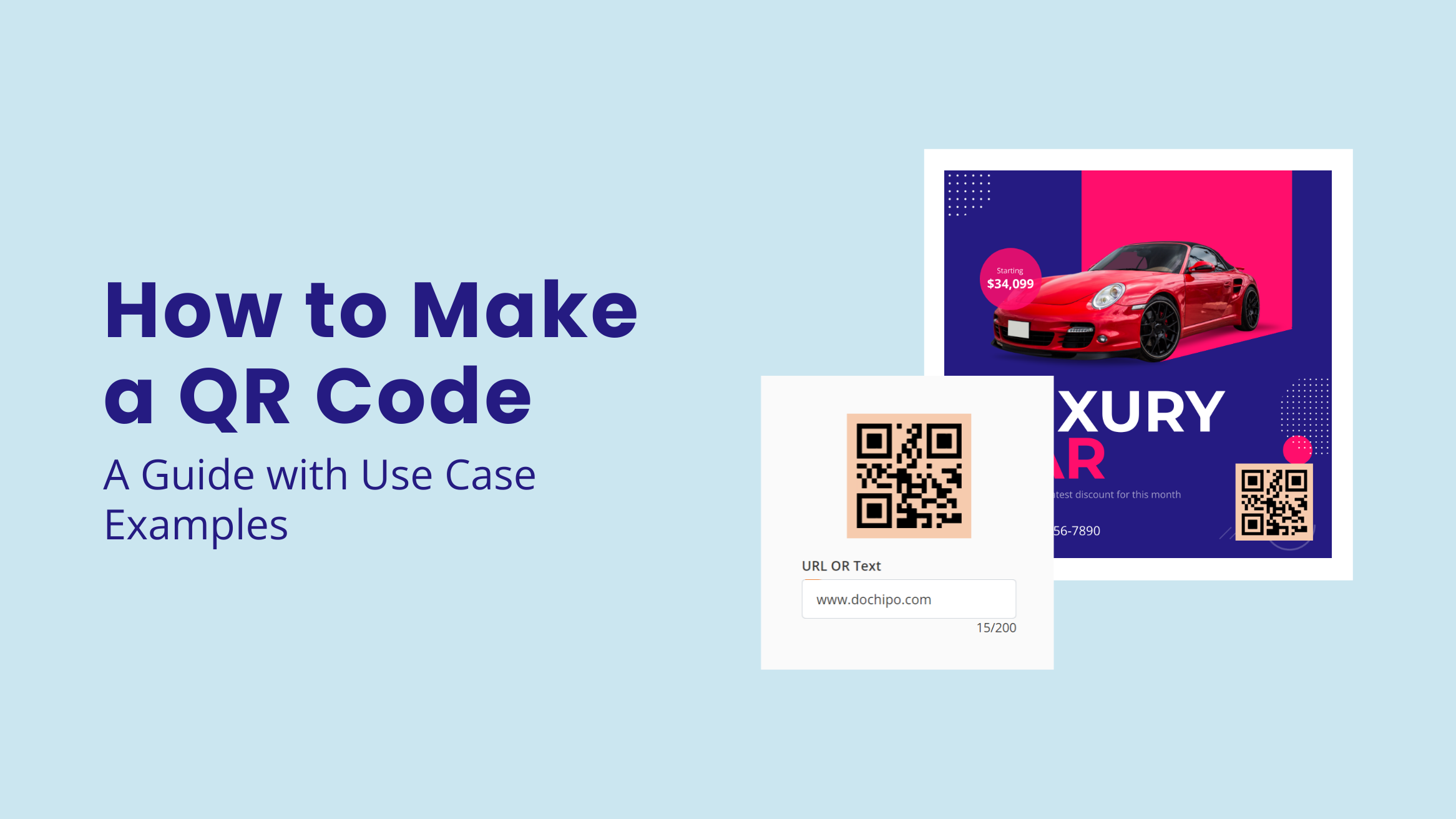
How to Make a QR Code: A Guide with Use Case Examples

In the past couple of years, we have seen businesses engage with customers using QR codes, and engagement is increasing daily, as 72% of individuals scan QR codes once a month. So, it’s high time for businesses to incorporate QR codes into their marketing, payments, or information collection. Let’s cut to the chase and answer “how to make a QR code.”
How to Make a QR Code
- Generate a QR Code: Use a QR code generator tool and enter the URL or Text.
- Customize the QR Code: Customize the size and color of the QR code to match your design.
- Download and Share the Code: Select a suitable format and download the high-quality QR code with the design.
This blog explores all the details about QR codes, including the definition, benefits, use case examples, and the how-to guide for producing a code. You will also learn how a code works and the best creation practices.
Table of Contents
What is a QR Code
A QR code, or ‘quick response code,’ is a square-shaped pixelated symbol that stores encrypted information. Anyone can scan a code with their smartphone, leading to information such as URLs, advertisements, payment gateways, etc.
Now the question is, “What does a QR code look like?”. Here is what a typical code looks like:
However, a QR code can also be a work of art. Multi-style QR codes, for instance, can enhance the visual appeal of any design, adding an element of intrigue to their functionality.
Why Use QR Codes
QR codes are rapidly becoming the new norm for transactions and promotions. Business Insider says smartphone users scanning QR codes will increase significantly from 83.4 million in 2022 to 99.5 million in 2025.
This trend signals the immense opportunities QR codes can bring to inform and engage with potential customers, keeping you informed about the latest marketing tools. Besides, QR codes bring a lot of convenience to your business and customers. Let’s look at some benefits of using QR codes.
Easy to Use
In the era of smartphones, you just have to scan the QR codes to access information. Unlike regular banners or posters, QR codes act as a digital window where you can enter with minimum effort, providing a convenient way for your audience to access information.
Enhanced Safety
Whether you are making a payment or filling out a form, QR codes ensure safety with encryption. You can provide information to your customers without worrying about any discrepancies.
Besides, it is one of the safest ways to gather customer information, providing a sense of security for both you and your customers.
Stores More Information
The tiny square pattern occupies little space in your document but stores much information. Taking the traditional route to inform everyone about your business will require a multi-page document.
However, with digitized information on the QR codes, a customer can get access to everything on the phone.
Enhanced Customer Interaction
Glancing at a poster is one thing, but a QR code encourages you to stop, scan, and view the information. A potential customer can purchase just by scanning the code within a few seconds. That’s how the QR codes streamline the entire purchasing process.
One common question that comes to our mind is, ‘do instagram QR codes expire?’ No, they don’t until the landing page is active and the URL remains the same.
What is a QR Code Used for
You may ask, “How can you use QR codes for your business?” Of course, there are plenty of different ways. You can use QR codes for your business designs as touchpoints so customers can interact instantly. Some of the significant uses of QR codes are:
- Sharing links to websites, payments, and contact information.
- Requesting feedback.
- Sharing images, videos, and files.
- Accessing customer support.
- Advertisement and marketing.
- Sending emails.
- Connecting wifi.
QR Code Use Cases
Rather than explaining the different ways to incorporate QR codes into your documents, here are some examples of documents using QR codes to help you visualize the use cases.
Instant Booking for Concerts and Events
Let your audience book tickets for upcoming events instantly. Include a QR code in your Music poster, and booking tickets will be a matter of seconds.
For inspiration, look at this design using a QR code with complementary color combinations. Check out DocHipo’s Poster Templates and create your own design while adding a code.
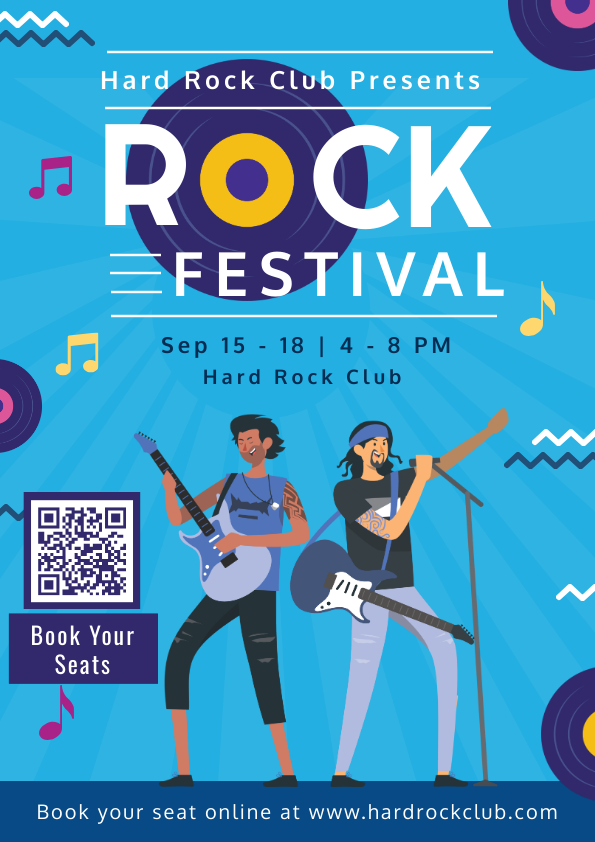
Get Similar Template to Add a QR Code
Give Clear Directions via Map Route
For the upcoming sale at your store, give a clear route via QR codes. By scanning the code like this Sale poster design, encourage people to visit your store using the Google Maps location.

Get Similar Template to Add a QR Code
Give Detailed Information about the Travel Itinerary
When they find a trip, travel enthusiasts want all the details at a glance. Use QR codes to direct them to your website or inform them about the itinerary for instant booking like this design illustrated below.
Further, check out similar designs from Large Rectangle Ad Templates for inspiration and incorporate QR codes within the design.

Get Similar Template to Add a QR Code
Share PDFs Effortlessly
Let your audience download any critical document related to educational material. This school poster has a QR code that lets the students download materials without any hassle.
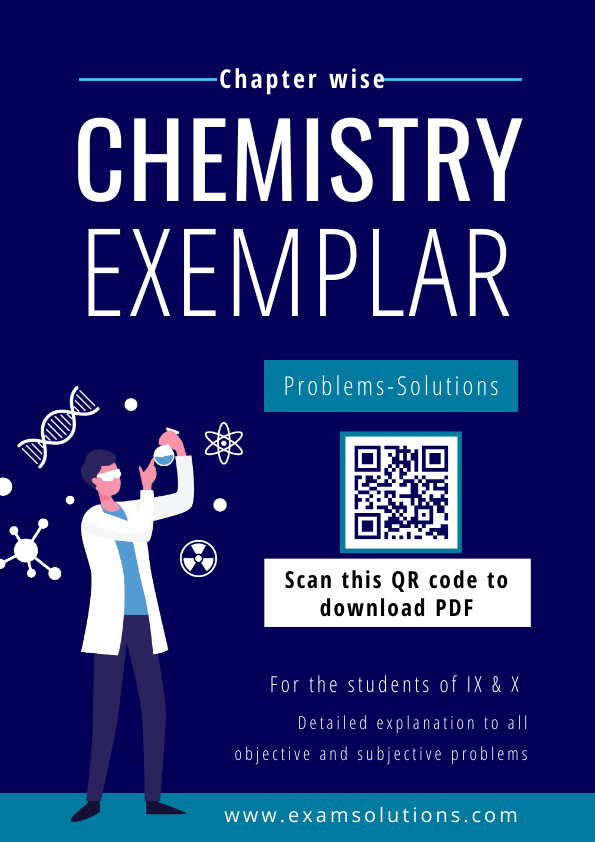
Get Similar Template to Add a QR Code
Tell More with Business Cards
When space is limited, like on a business card, QR codes can tell much more about your business. With DocHipo’s Business Card Templates, you can explore various business card designs with QR codes.
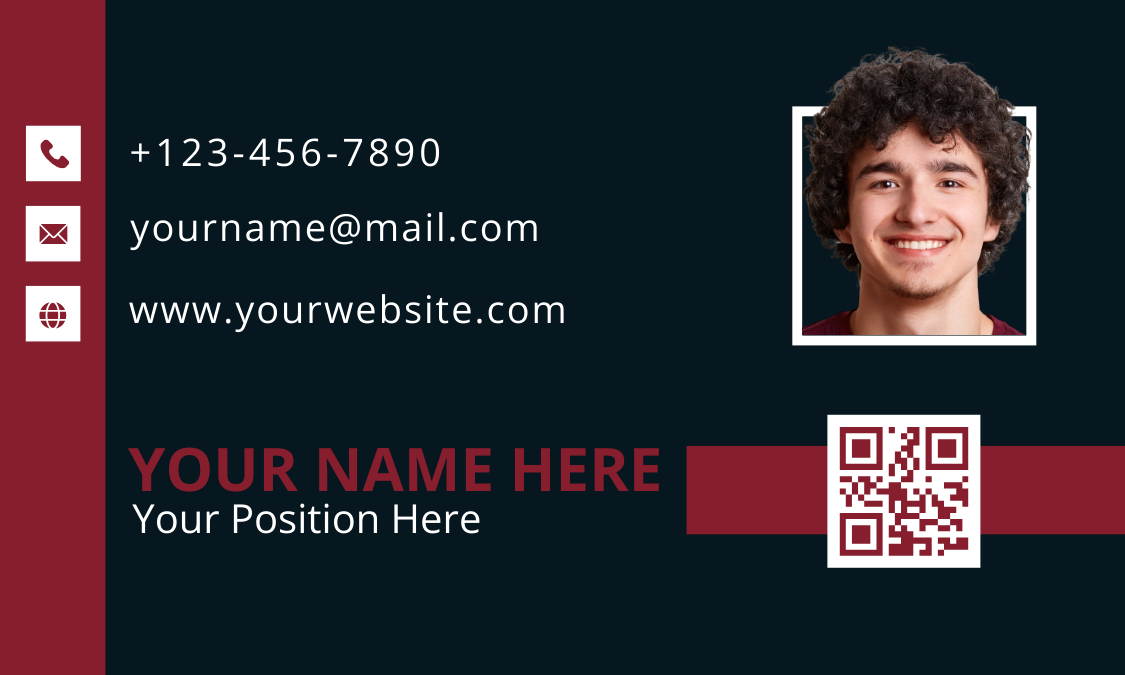
Get Similar Template to Add a QR Code
Share Restaurant Menu
When it comes to food, we love to know all about it before visiting a place. Give a glimpse of your menu and highlight the delicious bites your customers can dig in. For inspiration, here is a food poster with a QR code.
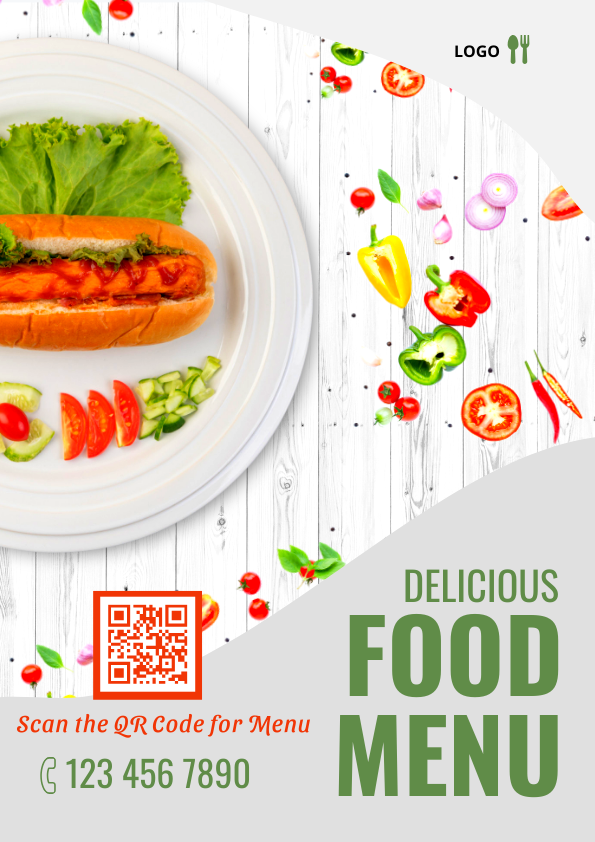
Get Similar Template to Add a QR Code
How Does a QR Code Work
In 1994, Denso Wave‘s chief engineer, Masahiro Hara, solved the issue with the barcode system in manufacturing. The company wanted a solution to hasten barcode reading, so he developed the QR code system.
Fast-forward to today, when we massively use quick response codes to bridge the physical and digital worlds in the blink of an eye. Using the QR codes involves three basic steps, as illustrated below. But have you ever wondered what makes QR codes so convenient?
When you scan QR codes with your smartphone, the scanner reads the code based on the position detection pattern. Simply put, square dots and patterns have distinct placement in every QR code. Consequently, the positioning, as illustrated in this picture, makes QR codes unique from one another.
QR Code Best Practices
Adding QR codes to the design of your marketing collaterals is a great idea. Nonetheless, you can keep tips and tricks up your sleeves to make the most out of the QR codes. Take a look at these best practices for using QR codes.
Add a Clear and Concise CTA
When we encounter a QR code, we want to know where it leads before scanning it. Therefore, a call to action can guide the audience in acquiring the information they need after scanning the code. You can add CTAs like ‘Buy now,’ ‘Scan to know more,’ or ‘Scan for a surprise’ so that people take action with intention.
Always Use a High-quality QR Code
Ensuring the clarity of the QR codes is crucial because pixelated and blurred codes act as barriers to accessing information. You don’t want your customers struggling to scan the code. To avoid such risk, you can use DocHipo’s QR code generator to create a high-quality code.
Consider the Suitable Colors, Size and Placement
While generating the QR codes, customize the size and color according to the document. For better visibility, ensure that the code is not too small to become insignificant or too large to interfere with the overall design.
Further, use contrasting colors so that your code stands out in the design. Also, you should strategically place the code within the design with proper alignment and white space.
Take inspiration from this business card template design from DocHipo. Notice how the QR code complements the overall design.

Get This Template and More
Avoid Inverting the Colors of the QR Codes
Once you have created the QR codes, inverting colors can interfere with it’s visibility. Here is an example of a QR code with its inverted image. You can observe the stark difference between the two QR codes, and that’s where the problem arises, as it interferes with accessibility to the information.
Thus, you should ensure that the QR code’s foreground color is clearly in contrast with its background color.
Optimize the Landing Pages for Smartphones
Since people scan QR codes with smartphones, optimizing the landing pages is necessary. Ensure that the landing page does not appear cropped or blurred when a person scans the QR code.
Always Test the QR Codes in Advance
Lastly, don’t serve a half-baked cake to your customers. Your QR codes and the information within should be accessible. You should also ensure that the codes lead to the intended landing pages. Thus, scan and check your code before exposing it to your audience.
How to Make a QR Code
Let’s get to the business of generating QR codes. Make your QR code within seconds with DocHipo. You can start with a blank canvas or choose from hundreds of DocHipo Templates for all your business purposes, such as posters, flyers, presentations, social media posts, web banners, and advertisements. Sign up with DocHipo and create a QR code for business or personal use with three simple steps.
1. Generate the QR Code
Upload your design or choose a template from DocHipo. DocHipo templates offer a wide array of documents, including business cards, posters, flyers, web banners, social media ads, etc.
Further, you can explore the templates with filter options based on format, industry, and occasion in DocHipo.
Watch this video to find templates easily in DocHipo.
In the DocHipo editor, select the QR code option from the design widgets.
First, enter the URL or Text of the landing page you want your audience to access after scanning the code.
2. Customize the QR Code
After generating the QR code, you can explore various customization options within the editor.
Now, choose the color of the code and the background that suits the document design.
After adjusting the margin, click on the Generate QR code. Within seconds, you have created the code for your documents.
Now, resize and align the code relative to other elements in the design, and you’re good to go.
Learn to arrange widgets in the DocHipo editor with this video.
3. Download the Design with the QR Code
After customizing your QR code, click on the three dots at the top of the page and select download.
Now, choose a suitable format and quality of the download. Voila! You have created the design with a high-quality QR code.
Watch this video to learn how to generate QR codes for your business in DocHipo.
Final Thoughts
You are all set to create your QR code. This blog has answered all the questions about ‘how to make a QR code.’ Take inspiration from the use case examples and follow the best practices to use QR codes for your business.
Strategize using QR codes and let your customers interact with your business digitally. Without much ado, Sign up with DocHipo and create a high-quality, personalized code with a QR Code generator today!
FAQs
How is a QR code made?
QR codes consist of square dots and patterns with unique positions for every code.
How do I create my own QR code?
You can easily create your QR code with DocHipo’s QR code generator tools. You just have to follow three simple steps to create a QR code:
- Generate a QR code
- Customize the Code
- Download and Share
Are QR codes free?
Yes, you can create the QR codes with DocHipo’s QR code generator for free.
Do QR codes expire?
Static QR codes do not expire, but dynamic QR codes expire if you change the landing page URL.
How do I create a QR form?
You can easily create a QR form with the following steps:
- Create a Google form
- Open the QR code generator and copy the Google form link to generate the code.
- Customize the QR code
- Download and share the QR code.
Does it cost to create a QR code?
No, you can create a QR code with DocHipo for free.


