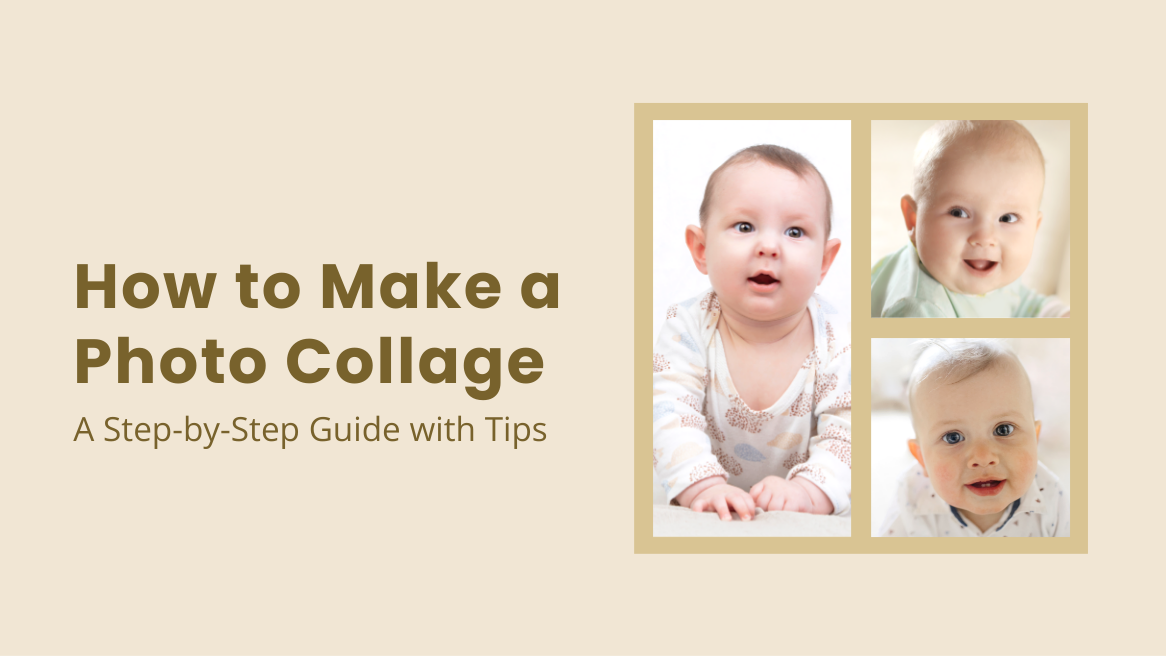
How to Make a Photo Collage: A Step-by-Step Guide with Tips

You can say a thousand words with a picture and tell a story with a collage. Earlier, we used to cut and paste images to make collages. In today’s digital world, you can easily create a collage to create a powerful image for your brand or preserve the most precious memories. Either way, you need to know how to make a photo collage.
How to Make a Photo Collage
- Select the Right Photos: Ensure that the photos are high quality and aesthetically pleasing
- Choose Your Photo Collage Aesthetic: Think about the feelings and thoughts you wish to evoke in your viewers
- Create Contrast to Intrigue Your Audience: Create contrast with colors, textures, angles, perspectives, etc.
- Keep a Cohesive Color Palette: Adjust hue, saturation, and contrast to work together to give a bigger picture.
- Adjust Alignment and Grids: Use pre-designed layouts of the collage maker editor for precise alignment.
- Express with Text and Caption: You can include dates, quotes, or personal anecdotes related to the photos.
- Pay Attention to the Details: Check small details like the orientation of the images, borders, and spacing.
With this blog, you will learn about making a collage picture and essential insights into every step of the process. Further, explore templates with captivating collage layouts to create a stand-out collage. Also, get pro tips to make stunning collages using the DocHipo collage maker widget. Keep scrolling to know more.
Table of Contents
What is a Photo Collage
Traditionally, the word collage comes from the French term ‘papiers collés’ (or découpage), which depicts pasting paper cut-outs on a surface. Well, when we ask what is a collage of photos, you can understand that it refers to the collection of pictures in one frame to create a new image.
A collage can be on paper or digital; however, building a digital collage is more convenient for us. For example, check out one of the delicate designs of a photo collage from DocHipo’s Square Post templates that you can customize using the handy drag-and-drop feature.

Get This Template and More
What is the Purpose of a Photo Collage
A collage is the best way to narrate a story with few words. Collages come in a variety of designs with diverse arrangements. You can use a collage for various purposes, like showcasing your product in marketing, sharing memories on Instagram, or collecting pictures in one place for personal use.
So, ‘what is collage pictures’? The pictures that you use for your collage are collage pictures. But how do you create a picture collage on Facebook or any social media platform?
For instance, using collage template layouts, you can make collage of photos for Facebook on a festive occasion or dedicate a post to your friend’s birthday. You can use these Facebook Post templates from DocHipo if you want to know how to make a fb collage.

Get This Template and More
If you want more inspiration for ‘how do you do a collage of pictures or how to make pic collage for Facebook’, here is another template layout.
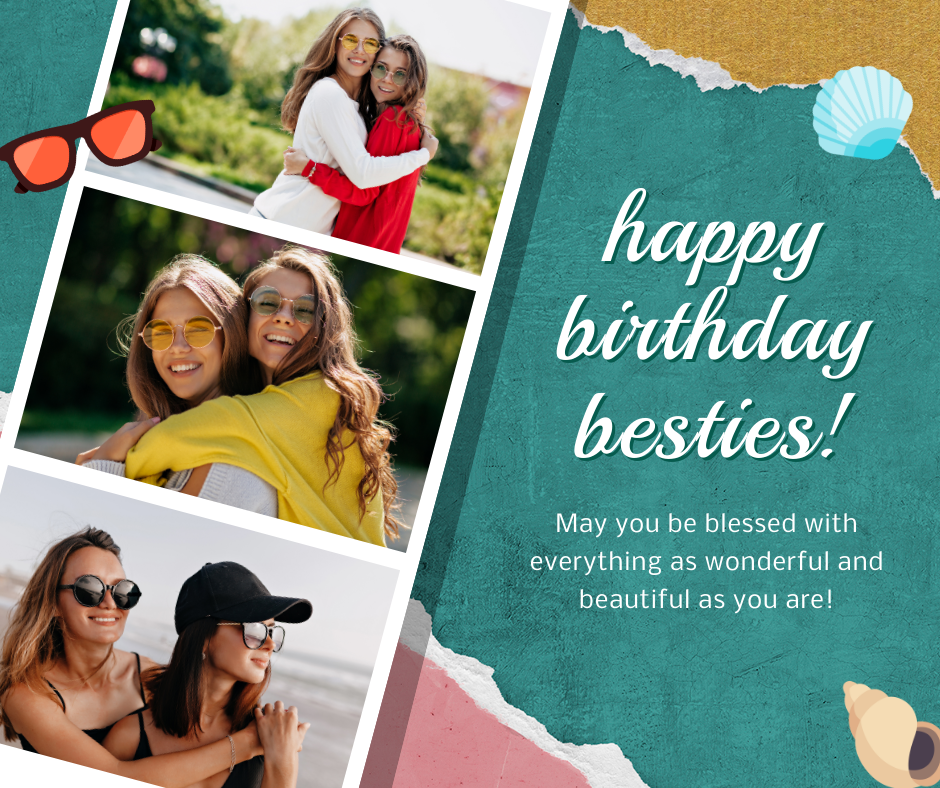
Get This Template and More
Or you can give in to your creative impulse and make a Facebook cover collage. Check out DocHipo’s Facebook Cover templates for gorgeous designs if you are thinking how do I make a Facebook photo collage.

Get This Template and More
Also, take inspiration from one of these DocHipo’s Instagram Story templates to create a heart-touching story.

Get This Template and More
Further, you can show much more with a collage than a photo of your product while advertising. For inspiration about ‘how to make picture collages’ the flyer, use these Flyer templates to make the most out of collage photos.
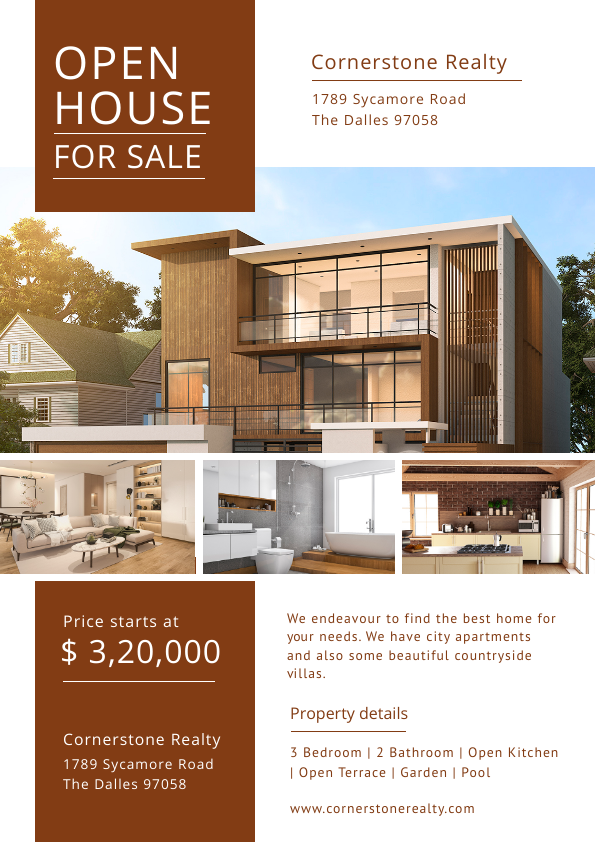
Get This Template and More
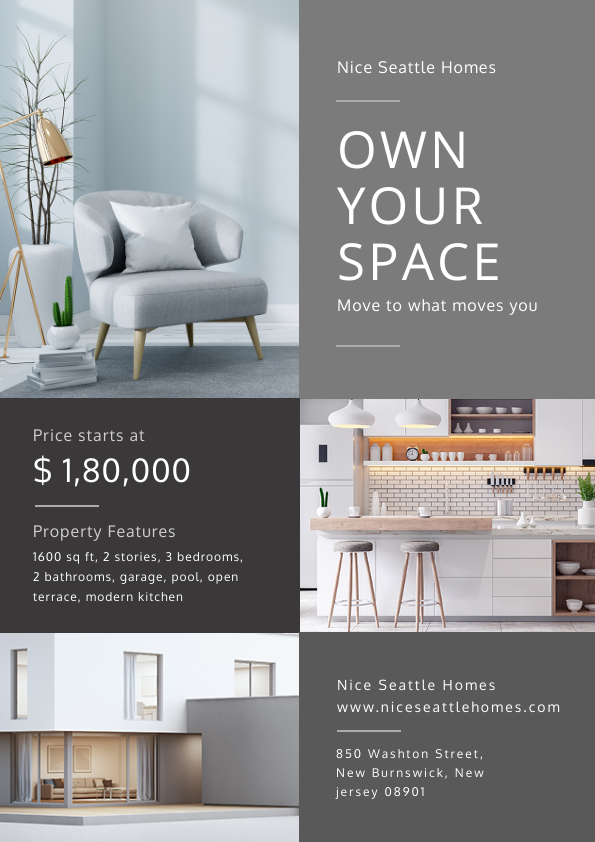
Get This Template and More
In the next section, you will explore how to make collages.
How Many Pictures Should Be in a Photo Collage
While making a photo collage, you will have a collection of pictures. The minimum requirement is two pictures, which can go up to hundreds of images, making up a giant collage. However, your photo collage ideas should contain enough images to express the theme or the story of the collection of photos. As a thumb rule, you can add a maximum of nine pictures to create a clean design for the collage.
How to Make a Photo Collage
When you wonder about creating photo collage from scratch, you also wish to have a marvelous collage within a short period. First, collect all the images you want to use in one place for easy access. For this purpose, you can make a separate folder and shortlist the best pictures with similar themes or styles. You can create a collage with a collection of photos of a person, various products, or diverse images with similar vibes.
When you have sorted out all the pictures, use graphic design software offering collage design templates and a free photo collage editor online, making the entire collage-making process very convenient. But you may ask ‘how to make a huge collage or how to make a big photo collage’.
So, how to do a photo collage online? One of these graphic design tools is DocHipo, which can help you create a fantastic collage. You can use our professionally designed templates offering collage layouts or experiment with DocHipo’s free online collage maker. Get dozens of layouts where you can easily add photos using the drag-and-drop feature.
Make a Photo Collage with DocHipo
Wondering where to make collages? Let’s learn to make a photo collage using DocHipo, which is free. Sign up with DocHipo and start your design journey with hundreds of templates related to posters, Instagram posts, X/Twitter ads, invitations, presentations, etc., to fulfill your collage’s purpose. Still confused about how to do a collage? Follow these steps to craft a visual story using DocHipo.
1. Choose from a Diverse Collection of Templates
After signing up, you will land on DocHipo’s All Templates. You can make a picture collage for Facebook, poster, Instagram, flyer, etc. Search for your document category to make a picture collage. For instance, let’s make a collage poster. First, search for your poster template.
Finding templates is easy in DocHipo.
From various categories for templates, choose a category aligning with your purpose.
Now, you will come across dozens of template designs. Here, you can choose a pre-designed template with a collage layout or customize any template by adding the collage grid in the editor.
Choose your favorite one to prepare collage.
2. Select the Collage Layout
To illustrate the collage maker tool in DocHipo, we have chosen a template without a collage layout. In the DocHipo editor, delete the image from the template design to apply picture collage format.
Once you have removed the image, select the ‘Collages’ widget in the DocHipo editor to create your collage.
If you are wondering how to make a photo collage in a frame, choose a pre-designed collage layout. Next, choose from various options depending on the number of frames and orientation of your images. Resize your collage layout to fit the template.
3. Upload Images in the Frame
Upload your images to the collage or use the stock images library to choose a suitable picture from thousands of photos. Here, we will use the stock photos for our collage. If you are confused how to do a pic collage, just drag and drop our image to the grid frames to add them to the collage. It is the best way to make a picture collage.
4. Enhance and Adjust the Images
After uploading all the images, you can adjust every image separately with a double click.
Learn to enhance your photos with DocHipo filters.
Further, use filters to enhance images of the collage, such as tone, contrast, saturation, etc, to make your layout more appealing.
5. Upgrade Your Photo Collage with Design Elements and Special Effects
Now, that you know how to make a good collage, pay attention to the details of your design and adjust the grid spacing of the collage frames.
Also, you can experiment with the shadow effects and give your creative touch to the images.
Explore the widget effects in the DocHipo editor.
Further, change the text and add design elements like fonts, icons, stickers, text frames, etc., in the DocHipo editor.
Learn to add and edit text in the DocHipo editor with this video.
6. Download Your Collage in Various Formats
When you are impressed with your design after customization, click on the upper right corner of the editor to download.
DocHipo offers a variety of formats to choose from, like JPG, PNG, PDF, etc to make photo collage online. Download as PDF for print or as PNG for web use as per your need. Voila! Your collage is ready to use without any watermark.
Learn to download any design in DocHipo.
If you are still asking how do I make a photo collage in DocHipo, check out this video tutorial.
How to Make a Collage More Interesting
A collage becomes a creative piece when you, the designer, know your craft. So, how to make a photomontage or how to do collage? Well, a photomontage is also a picture collage. Contrary to the popular opinion that one can assemble multiple pictures, your photo collage requires cohesiveness and small details to enhance its appeal. In case you are wondering, how do I make a collage of pictures for Facebook? For that extra effect, add captions and text with creative fonts.
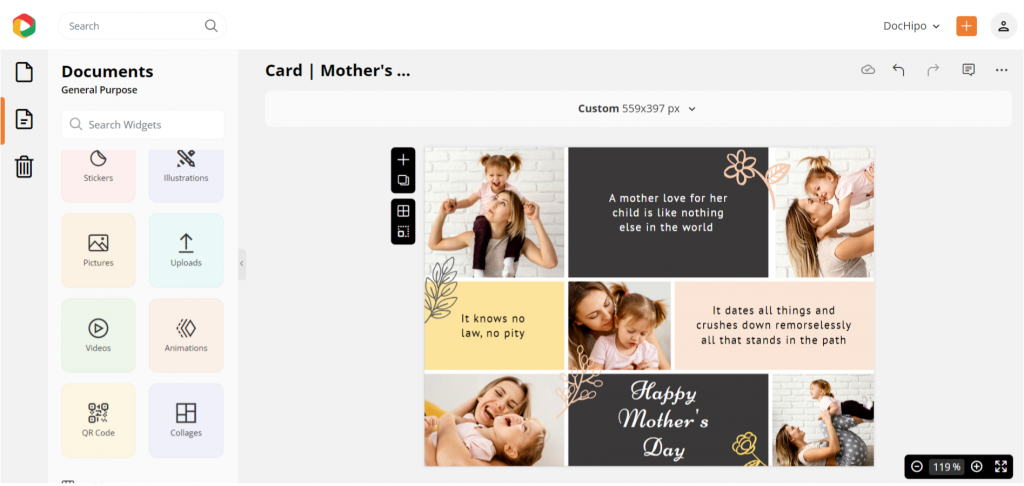
So, how to make a nice collage? Using a versatile tool like DocHipo, you can get pre-designed templates with all the exciting design elements within the collage layout.
Further, revamp your collage with subtle stickers and icons, as shown in this image. Moreover, a clean and organized layout for collage is a treat for your eyes. Ensure that the arrangement of the collage images exudes structure and symmetry. As a viewer, we can easily trace the story depicted in an orderly photo collage like the one in the image below.
In case you are thinking how can i make a picture collage on Facebook, take inspiration from one of the designs from Blog Banner templates of DocHipo to revamp your collage designs.

Get This Template and More
Tips for Making a Collage
You need a series of hits and trials to see what works to ace the game of making a collage. However, your job becomes easy with these pro tips to get the best outcome.
Select the Right Photos for Maximum Impact
Your images make the foundation for a collage picture. Therefore, ensure that the photos are high quality and aesthetically pleasing. Also, categorize the photos in one place under a common theme as a part of initial planning. Ensure you bring variety while making a collage with photos showing different perspectives, like this Blog Graphic template example.

Get This Template and More
Choose Your Photo Collage Aesthetic
Simply put, a collage aesthetic means the feelings and thoughts you wish to evoke in your viewers. It can be nostalgic, around festivities, vintage, memories, or about a brand. Once you choose your collage aesthetic, look at the collection of images and choose those that catch your attention the most.
You can save time and energy while collaging with these Pinterest Graphic templates. Here, the first one exudes a sophisticated and elegant vibe for weddings, while the other one is a more vibrant and casual layout photo.
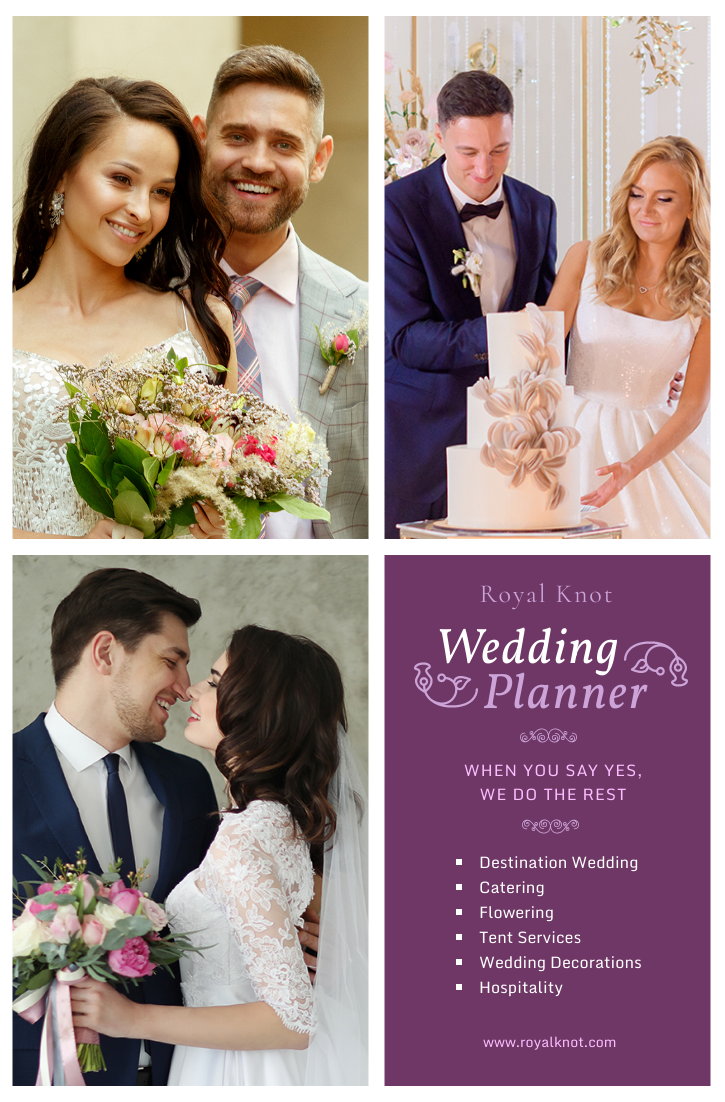
Get This Template and More
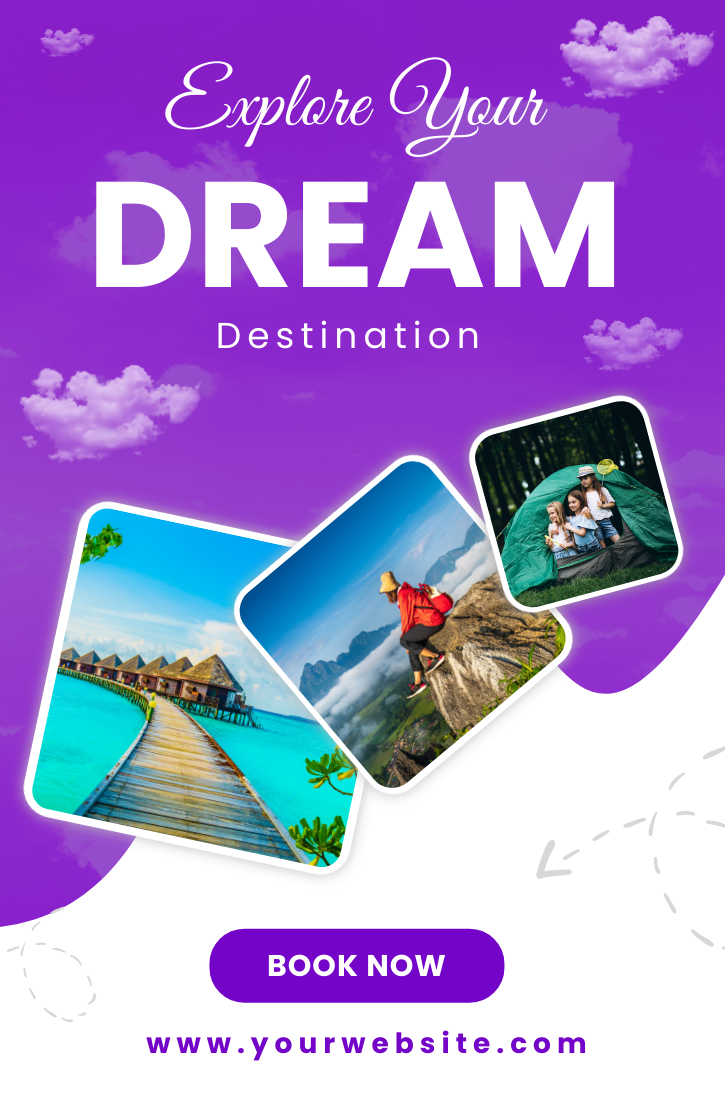
Get This Template and More
Create Contrast to Intrigue Your Audience
Build contrast between different pictures while creating a photo collage. The right amount of contrast helps your collage to stand out. You can contrast by incorporating contrasting colors or try out various photos with diverse elements. For instance, it can be a close-up shot of a flower or a beautiful landscape with mountains. Your contrasts intrigue the audience and make them curious about your collage.
When you are confused how to make a photo collage for Facebook, you can switch to square pot templates. For instance, look at this Coffee Day Square Post from DocHipo. Notice how the bold colors create a pleasing contrast against the muted tones in this collage advertisement example. Also, the presentation of coffee through various textures enhances the overall aesthetics of the collage.

Get This Template and More
Keep a Cohesive Color Palette
When we say how to do a picture collage in a cohesive manner, we don’t necessarily mean similar. Cohesiveness in collage refers to each photo’s hue, saturation, and contrast. Also, the colors in the images should work together to give a bigger picture. But you may wonder ‘how do I make a photo collage with suitable colors?’ Use the color wheel theory if you wish to escape the lengthy hit-and-trial method when choosing colors.
Moreover, search for a unifying factor in all your collage photos to make it cohesive. You can also decide to go with one color. For example, you can search for blue and incorporate the blue sky, ocean, blue light, etc.
To illustrate, here are a few examples of cohesive color palettes of Blog Graphic templates from DocHipo.
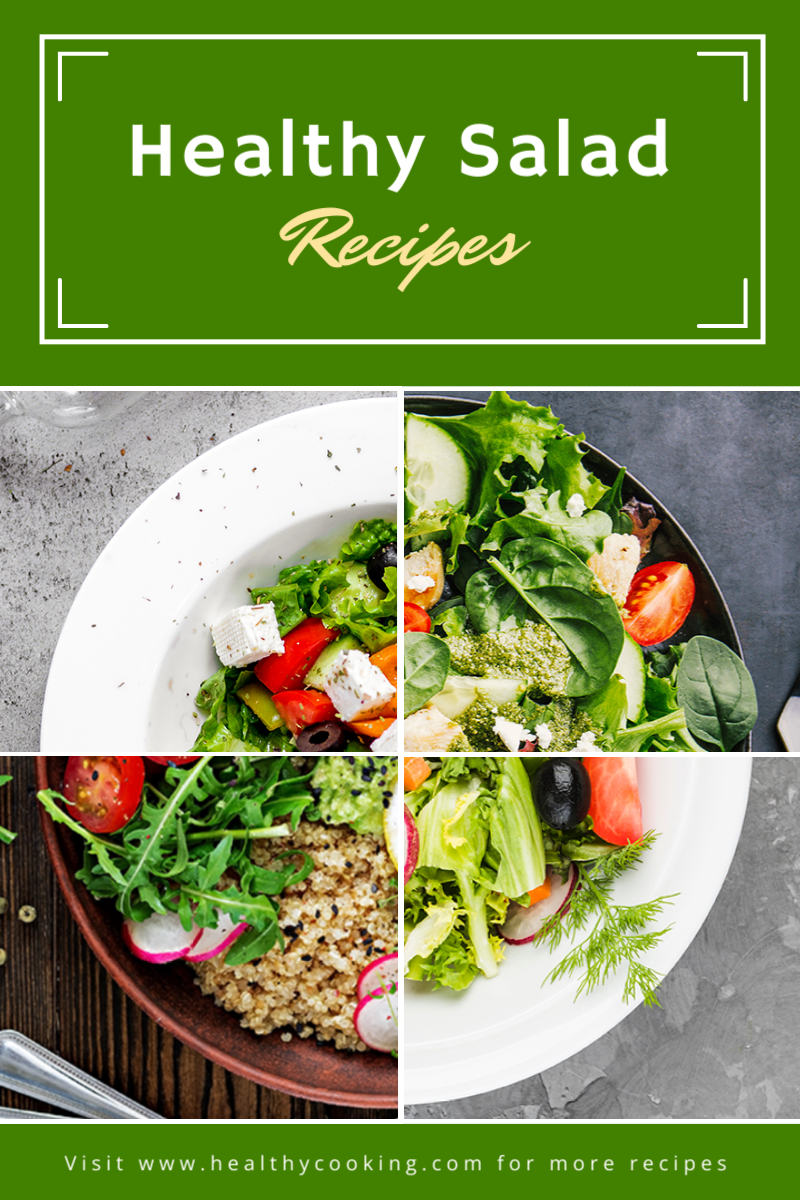
Get This Template and More
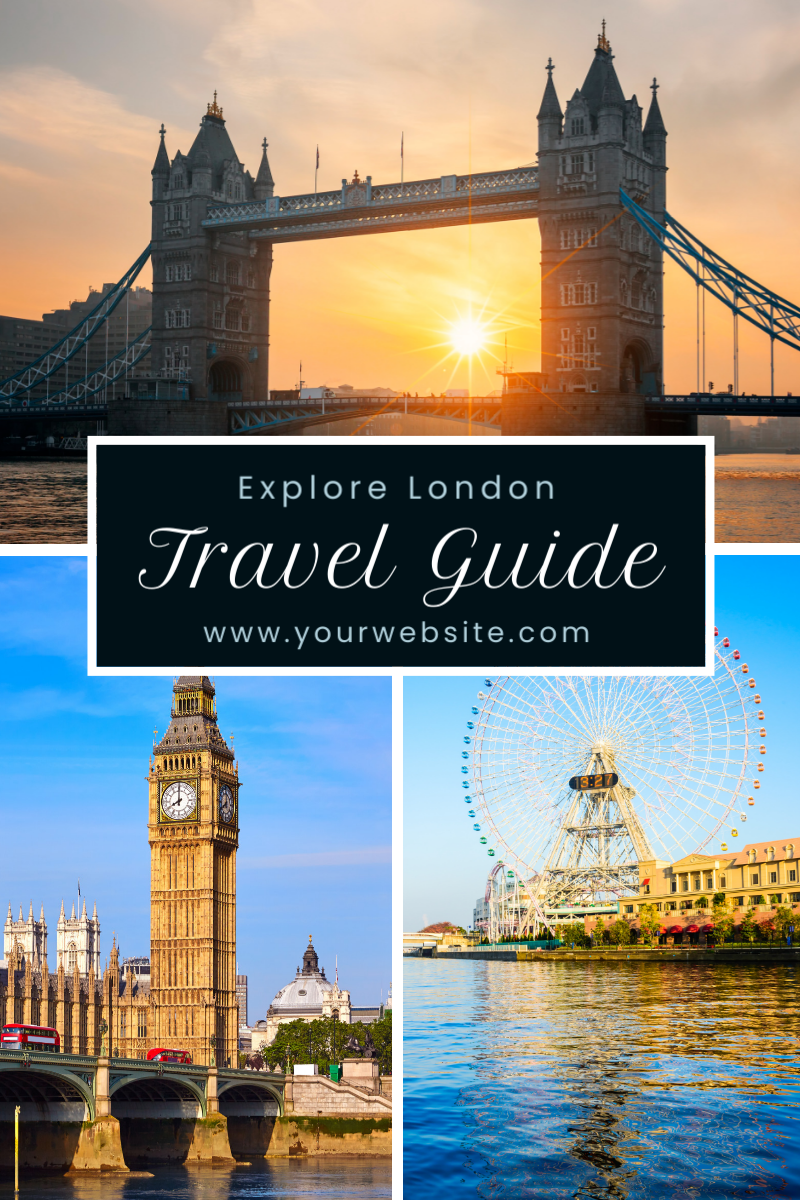
Get This Template and More
Adjust Alignment and Grids
Aim for a clean and organized appearance of your photo collage. When you question how can I make collage, use pre-designed layouts of the DocHipo editor to make a collage for precise alignment. Editing these layouts is a cakewalk, as you can resize the entire collage without disturbing the grid frames.
Express with Text and Caption
Words can add the icing on your cake to take your audience in the right direction. You can keep a grid frame for text or incorporate text within the photograph where it fits the best. Remember to keep your text short and impactful, as visual storytelling is the priority in your collage. It can include important dates, quotes, or personal anecdotes related to the photos. Check out one of the Blog Banner templates for the best way to make a photo collage.

Get This Template and More
You can also highlight an occasion through text in the collage using a grid frame template design like one of the designs from Poster templates.

Get This Template and More
Pay Attention to the Details
At last, after creating the collage, look at small details like the orientation of the images, borders, and spacing. Experiment with frame effects and collage filters to check the bigger picture. These fine details will add a polished look to your photo collage.
Final Thoughts
Now, you can create your visual masterpiece with a photo collage. You know the nuances of collage-making and valuable tips that will help you.
Further, save your efforts and time using DocHipo’s templates and collage maker tool. With lots of resourceful templates and features, it makes designing super easy. Sign up with DocHipo for free and create a collage right away!
FAQs
How do I create a collage of photos?
DocHipo offers a collage-making tool that you can use within its editor.
Make collage in photos with these simple steps:
- Choose a Template
- Select the Collage Layout
- Upload Images in the Frame
- Enhance and Adjust the Images
- Upgrade Your Photo Collage with Design Elements and Special Effects
- Download Your Collage in Various Formats
Where can I make a photo collage?
DocHipo’s photo collage maker gives room for your creativity. Use design assets and tools in the DocHipo editor and go beyond just assembling the photos in the collage to create your masterpiece.
What is the best free online photo collage maker?
Many collage makers and graphic design tools are online for making a collage. However, DocHipo is your go-to tool to create a collage within minutes with pre-designed frames and valuable design assets.
How to arrange a picture collage?
Alignment and grids make an organized collage layout. Opt for a pre-designed collage layout available in graphic design tools like DocHipo. Once you select the collage maker in DocHipo, drag and drop images to each frame to get a structured collage.
What is the best free program to make a photo collage?
Creating a photo collage in DocHipo is free. If you need help with collage-making, opt for DocHipo as your go-to graphic design tool without any design experience.
What is the easiest way to make a photo collage online?
Graphic design software like DocHipo is the best way to create a collage online. You can save your time and effort with customizable templates for every purpose. Get started immediately to make your collage using a vast collection of design widgets and download designs without any watermark.


