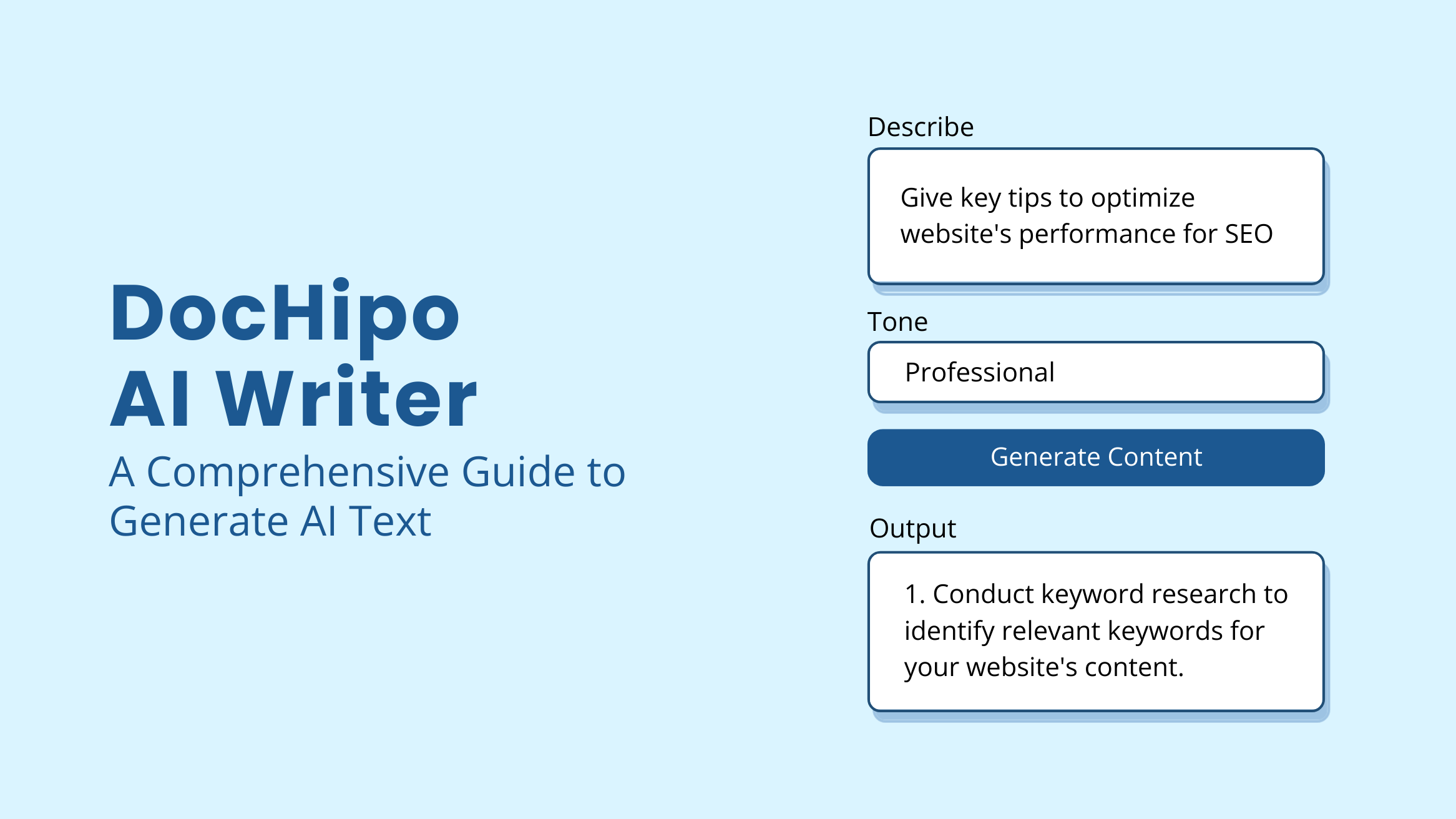
DocHipo AI Writer: A Comprehensive Guide to Generate AI Text

AI has taken the digital world by storm. Keeping up with the changing trends is crucial for creating engaging content. That’s because AI-generated content is rewarding marketers, creators, and business owners worldwide.
Moreover, AI copywriting tools have helped improve the ads’ click-through rate (CTR) by 38%, reducing the cost-per-click (CPC) by 32%. However, generating the desired AI text with a text generator requires effort and practice. But that’s not the case with one of the best AI marketing tools – DocHipo. Its built-in AI Writer is easy to use and has limitless possibilities for your text copies.
Highlights of DocHipo AI Writer
- Exclusive Features of AI Writer: It is easy to use with seamless integration within the editor, supports multiple tones, and caters to different document types and buyers’ personas. It also offers innovative editing features like Rewrite, Summarize, and Expand.
- Creative Ways to Use the Tool: Create engaging headlines, persuasive CTAs, compelling product descriptions, impactful taglines, etc
- How to Use AI Writer for Diverse Document Types: Generate professional presentation text, engaging social media post copy, high-impact LinkedIn carousel text, structured case studies, etc.
Discover everything about DocHipo text generator, including exclusive features, possibilities, and practical applications. Also, get the step-by-step guide to use and apply AI text within the DocHipo editor.
Table of Contents
- What is DocHipo’s AI Writer
- Who Can Benefit from DocHipo’s AI Writer
- Why to Use DocHipo’s AI Writer
- 6 Creative Ways to Make the Most of DocHipo AI Text Generator
- 7 Effective Ways to Use DocHipo AI Writer for Diverse Document Types
- How to Use DocHipo AI Writer to Generate Your Desired Text Effortlessly
- FAQs
What is DocHipo’s AI Writer
DocHipo’s AI Writer is a smart writing tool built into the DocHipo design platform that helps you quickly generate text for your projects.
You can easily access the tool within the editor while designing with DocHipo. You can generate a fresh copy for your social media posts, create captivating taglines, brainstorm ideas for documents, summarize existing content, and whip out refined lines.
Who Can Benefit from DocHipo’s AI Writer
When using DocHipo, you can make the most of the AI text generator tool, especially if you need refined content without devoting your precious time. Overall, the tool helps provide top-notch content for your documents within a few seconds.
Whether you are a busy solopreneur, a marketer with a small team, a content creator, or a brand manager, anyone can write with AI Writer from DocHipo. If you crave the charm of short and crisp content, give DocHipo AI Writer a shot.
The USP of the tool lies in concisely bringing refined content so that it does not burden your document with a huge text block. It brings new possibilities for fast content creation waiting for you to discover!
Why to Use DocHipo’s AI Writer
Want a stress-free way to create high-quality content? That’s just one of the many reasons to use this AI Writer. It helps you save time, boost creativity, and generate engaging content effortlessly.
Whether you need social media captions or copy for different marketing channels, this AI does the heavy lifting. Let’s dive into more reasons why it’s the perfect writing companion!
Seamlessly Integrated to Save Time
While creating a design, we love the seamless experience of accessibility to multiple tools. That’s what DocHipo aims to deliver. You can access all the capabilities within the editor, including the AI text generator. Save time by working on everything at once without juggling between different tabs.
Overcome Writer’s Block and Generate Ideas Within Seconds
Getting started with the spot-on copy is challenging. With DocHipo’s AI Writer, you can use it as a writing assisting tool to generate ideas for any topic within seconds. For those times when you are struggling with writer’s block, the tool offers a roadmap to start with your copy. When ideas are at your fingertips, you can give more time to refining your content.
For example, you can give prompts to generate AI text while creating infographics so that you have the information beforehand. Next, choose a suitable design from the Infographic templates and add the text to the canvas.
Supports Multiple Tones
You must have heard people say, ‘How you say it is more important than what you say.’ That applies to your copy as well. Again, you might struggle to fit the right words to sound a certain way.
However, the writing tool in DocHipo makes it a smooth sail, offering multiple tones for your copy. With a single click, you can switch to professional, casual, funny, confident, friendly, excited, and even dramatic.
To illustrate, here we have two different tones for Square Post Templates. In the first design, we chose a professional tone when hiring a delivery person. The prompt here is-
“Write a description for hiring a food delivery person who can drive and owns a motorcycle in about 30 words.”
After incorporating the text within the layout, here is the final look.
In the other design, we have picked a friendly tone to wish for the occasion, making it more fitting.
The output text makes the design ready to upload on any social media platform.
Caters to Different Buyer’s Persona
If you are writing for marketing collaterals, you must have gone through the ordeal of polishing content for your ideal customer. You can quickly generate AI text for your target customer within DocHipo. All you have to do is describe your product and the potential buyers it caters to.
To illustrate, here are two examples of customizing the text copy of Brochure Templates. In the first one, we have crafted the prompt focusing on the ideal customer and their needs-
“Write a short and engaging description about a Satin soft skincare trend catering to young women who want a fresh and glowing look.”
Once you have added the text, here is how the body text looks with the AI text.
Here is another example of a real estate brochure catering to homebuyers. Again, we have catered to home buyers looking for modern homes.
6 Creative Ways to Make the Most of DocHipo AI Text Generator
As you can see, many solid reasons exist to use DocHipo’s AI text generator. Now, let’s look at how it makes your design journey smoother and faster in the most efficient way. Even if you are a beginner at designing, you can use this tool to bring ideas to life.
Here are the five ways you can apply to your documents in the best possible way.
1. Create Eye-Catching Headlines for Marketing Materials
Want to catch the attention of your audience with a glance? Target your audience with a catchy headline that will intrigue the viewer to explore more. You can generate a heading copy for a flyer, poster, email banner, social media post, or advertisement.
For instance, let’s illustrate with the help of a flyer here. Describe the context and the number of words within the prompt.
Add the output to the canvas and adjust the text. You have transformed the design in an instant.
2. Craft Persuasive Calls-to-Action (CTAs)
Convince your audience to take the final step to convert the leads with persuasive CTAs. The perfect CTA can lead your audience to the next step, whether it’s your pitch deck, social media post, or web banner.
For example, if you want to motivate your audience to buy a new beauty product on Etsy, offering a free trial might help. That’s when you need a short and crisp CTA for your Etsy banner. Explain your desired text and select a confident tone.
You have the AI text within seconds in desired words and intent. You can use the CTA to entice your audience to grab the offer.
3. Develop Compelling Product Descriptions
You want to put your best foot forward when you present your product or service. That’s where AI Writer can help you. Turn your product into a hero and tell a compelling story with just the right words.
Here, we have picked a slide from Product Presentation Templates to illustrate the product description. In the text prompt, you can briefly describe the product and the type of customer you are focusing on. Also, let’s keep the tone Professional for the slides.
To illustrate, we have taken a slide highlighting the best selling perfume. We gave a text prompt with the necessary details about the product. Within seconds, you have a description that will intrigue your audience.
4. Tell an Impactful Brand Story
Put your best foot forward when you introduce your brand, and storytelling can help you build a connection with them. However, it can only happen when you say it the right way. Let’s see how the AI Writer can help you.
Imagine you want an impressive ‘About Us’ slide for your furniture line business. All you must do is tell AI Writer about your business, specialty, and industry experience. For example, we have used the prompt –
“Create an engaging ‘About Us’ slide for a high-quality furniture brand with over 20 years of expertise. Highlight style, comfort, and craftmanship,”. We have selected the Professional tone for the slides.
When you choose the Generate Content option, you have a paragraph with a brand story that leaves a lasting impact. Add it to your canvas, keep the entire text, or edit it for your document.
As you can see below, the AI Writer leaves no stone unturned to make an impression while introducing your business.
5. Create Captivating Taglines That Drive Conversions
Taglines can do wonders for your products as they stay with your audience long time. Indeed, thinking of a tagline does not come naturally to you. However, you can churn out some awesome taglines within seconds with AI Writer.
To do this, specify your business, product, or campaign details and your target audience. Take this YouTube banner, for example. Here, we have described the channel and chosen an excited tone to suit the theme of the travel vlog.
You have completely transformed your banner with an impactful tagline, creating hype for traveling and photography.
6. Repurpose Existing Content for Various Marketing Platforms
Different marketing channels require different voices for your text copy. If you promote the product with a flyer or as a social media post, you need to switch your voice to a different audience.
We have taken a flyer here to switch to an Instagram post. For the copy, you can insert the existing copy and tell the AI Writer to change it for social media.
With the help of Page Resize, you can switch the size and add the output copy.
You can transform a design with a suitable copy to clarify the output text.
7 Effective Ways to Use DocHipo AI Writer for Diverse Document Types
After exploring the creative ways to use the text generator, let’s look at some practical applications in various marketing collaterals. With these examples, you can better understand what you can achieve with one of the best AI writing tools while designing anything within DocHipo.
1. Generate Professional Presentation Text
A lot goes into the creation process when you start with a presentation. So, let’s take a marketing presentation to illustrate the use of AI Writer. For this presentation, you need on-point topics for every slide.
Give a clear prompt to the AI Writer, stating the purpose and document type and choosing the Professional tone for the presentation. You can also focus on specific details for your document within the prompt. Here, we have focused on ‘creative and effective’ marketing strategies.
Without brainstorming and wasting time, you have all the points at your disposal. Next, you can divide the slides into these topics and curate content specifically for each slide using the tool.
2. Craft Engaging Social Media Copy
Social media posts need engaging copy to grab your audience’s attention. You can create well-curated content on your social media page with the right prompt, whether you want to build brand awareness, bring more leads, or increase your sales.
We have picked a design from Black Friday Instagram Templates for a better understanding. Now, let’s describe a prompt for the copy that will suit the design. Focus on the type of copy you want; for instance, here we have focused on ‘high impact, attention-grabbing 6-word copy.’
Further, you can mention the special deal, discount offer, or limited period associated with the sale. To keep it engaging, choose a casual tone to make it relatable to the target audience.
Voila! Your short and crisp copy will be available in no time. Add the copy to the canvas and adjust it accordingly.
On top of that, you can also generate several on-theme hashtags for your captions. You can use AI Writer as an end-to-end solution to write anything for your posts.
3. Create High-Impact LinkedIn Carousels
LinkedIn carousel post is your gateway to create an impact on your audience. Creating a carousel post with niche-specific LinkedIn Carousel Post Templates from DocHipo is a breeze. Along with that, the text generator comes in handy. Let’s see how.
Your carousel post needs a solid headline for the front page. Describe the topic and purpose of your AI text. Also, you can choose a Confident tone to create more impact.
Once you have your copy, add it to the canvas and customize the text to suit the overall layout.
Next, organize your carousel slides by generating content for each slide. You can directly ask for tips on managing business crises for carousel posts. Here, we have focused only on actionable and real-world tips. Likewise, you can specify the type of actions that you want to focus on.
When you have an elaborate output text, organize each point for every slide in a sequence that suits your post. With all the content on your canvas, you only need to refine the carousel display.
4. Develop Clear, Engaging Case Studies
Writing a case study can be a tedious task for many of us. However, you can save precious time with DocHipo. When you have gathered all the essential information about your case study, tell the AI Writer to write the text for your case study.
For convenience, you can choose any design from Case Study Templates for an organized layout. In the prompt, describe the company name and the topic for the case study. Further, you can pick a specific section to generate text. For example, we have given the following prompt:
“Outline key challenges and provide an overview of solutions for a case study on cost accounting at Acme Corporation.”
Choose the Professional tone, and you are good to go.
You can now follow the structure to create a case study for clients. Furthermore, you can arrange the text and refine it within your design.
To give you a better understanding of the AI-generated text, here is how the final design looks.
5. Make Every Invitation Unforgettable
Not everything needs to be salesy or serious. Add a punch of humor to your copy, especially when it’s an invitation to a fun event. We have selected a template from the Company Invitation Templates to show this.
Now, you can specify the occasion, company name, document type, and the guests within the text prompt. In addition, we have mentioned keeping it light and engaging. Next, choose the Funny tone for your invitation.
Once you have your text, add it to the canvas and modify, edit, or omit it to suit your style.
6. Generate Ad Copies That Hook the Audience at Once
Who doesn’t want to hook the audience at once? Make your ads worth reading with copies that elevate your designs. For instance, look at this advertisement poster for a hair expert course.
To bring impact, you can give AI prompts for bold copy, which is eye-catching and empowering at the same time. For outstanding results, you can choose a Dramatic tone to create hype.
The tone works well for ads as it exaggerates the output text. Now, place the output text on the canvas and customize it accordingly.
Your design is ready with the right amount of flair and drama!
7. Design Eye-Catching Infographics with Structured Content
Infographics are a creative visual way to present any information. However, the text copy must be in digestible chunks to fit into the visual layout. Like other document formats, you can also generate AI text for infographics.
To save time, select a design from Infographic Templates. Within the AI Writer, give a prompt focusing on the infographic topic. Here, we have described the prompt as ‘Create a visually engaging and structured list for an infographic with the impact of social media on businesses’ to get the desired result.
Once you have generated the output text, add it to the canvas and customize the text to align with the infographic’s layout.
After customizing the text and aligning it with the layout, your infographic will look visually pleasing while sharing crucial information.
How to Use DocHipo AI Writer to Generate Your Desired Text Effortlessly
After exploring the possibilities of the AI writing tool, you must be eager to use the tool for your documents. Here are the steps to guide you through text generation and editing to align with your requirements. First, sign up with DocHipo and select a template of your choice.
Learn to find templates in DocHipo.
1. Select the AI Writer Widget
In the editor, select the AI Writer widget from the menu on the left side.
2. Craft Your Prompt & Choose a Tone
Next, craft an AI text prompt describing your desired text’s purpose and document type. Further, you can say several words, the kind of audience, and the expression of the text, too.
We have used the text prompt “Create a short, high-energy tagline (5-6 words) for a Twitter post promoting an adventurous trip. It should evoke excitement, thrill, and engagement.”
Now, choose the tone of your content from various options like professional, friendly, casual, excited, confident, and dramatic.
3. Add to Canvas & Adjust the Content
Next, click the Generate Content button to have your output text within seconds. Add your text to the canvas and customize the text size, font, and color using the contextual editing bar at the top.
Explore text customization in DocHipo with this video tutorial.
But wait, you can do more with the DocHipo AI Writer than just simple text generation.
4. Leverage Smart Editing with a Single Click: Rewrite, Expand, & Summarize
To illustrate the innovative editing features, let’s take another design. We have taken a presentation slide and given a prompt to the text generator about social media marketing.
After generating the content, apply it to the canvas and fit it into a suitable size. Afterward, select the More option from the editing bar and pick the AI Writer option.
You will have three choices as soon as you select the option: Rewrite, summarize, and expand your AI Text. Let’s start with the Rewrite option.
Once you opt for Rewrite, the output text changes within the canvas; however, you can change the Output text before adding it to the design by selecting the Rewrite Content option below.
If your AI text is too lengthy for your layout, it can interfere with visibility. To solve this, select the Summarize Content option.
Within seconds, you have refined the content while meaningfully summarizing text blends within the layout.
Sometimes, you need to explain with more words. That’s when you can use the Expand option. Select the AI Text on the canvas and choose the Expand Content option.
With a single click, you have expanded the text. Resize and adjust the text within your design, and you are ready.
When you are impressed with the design, click on the three dots in the upper right corner of the editor and download your document using the desired file type and quality.
Discover tips and tricks to use DocHipo AI Writer with this tutorial.
Wrapping Up
So far, you have explored all the creative possibilities with DocHipo AI Writer. This simple writing tool brings ease of use with advanced features where you can choose the desired tone, rewrite, summarize, or expand AI text within the editor. You can use it to create engaging copies and as your writing assistant for ideation, improvisation, and repurposing existing content.
Whether you are a seasoned creator or a beginner, choose DocHipo AI Writer as a versatile writing tool. With DocHipo, you can sit back and relax while it does the heavy lifting of creating engaging content. Sign up and kickstart your design journey today!
FAQs
How can AI be used for writing?
You can use AI to generate content in various ways. From crafting presentation text, engaging social media post copy, high-impact LinkedIn carousel text, or persuasive advertisements, AI helps you develop content within seconds. Designing various document types often goes hand in hand with creating on-theme copy.
One of the most convenient ways is to use a graphic design tool with an integrated AI writing tool. You can opt for DocHipo, which provides an AI Writer within its editor for seamless customization. Now, craft a precise text prompt and choose a tone for the desired output. Within a few seconds, you have your text.
Is there an AI that can write?
Yes, plenty of AI tools write like Chat GPT, Copy-AI, Deepseek, etc. However, if you want a tool that helps you write while editing the graphic design, DocHipo is your go-to tool.
Is it legal to use AI writing?
Yes, AI writing is entirely legal to use. At the same time, you cannot put a copyright on them.


