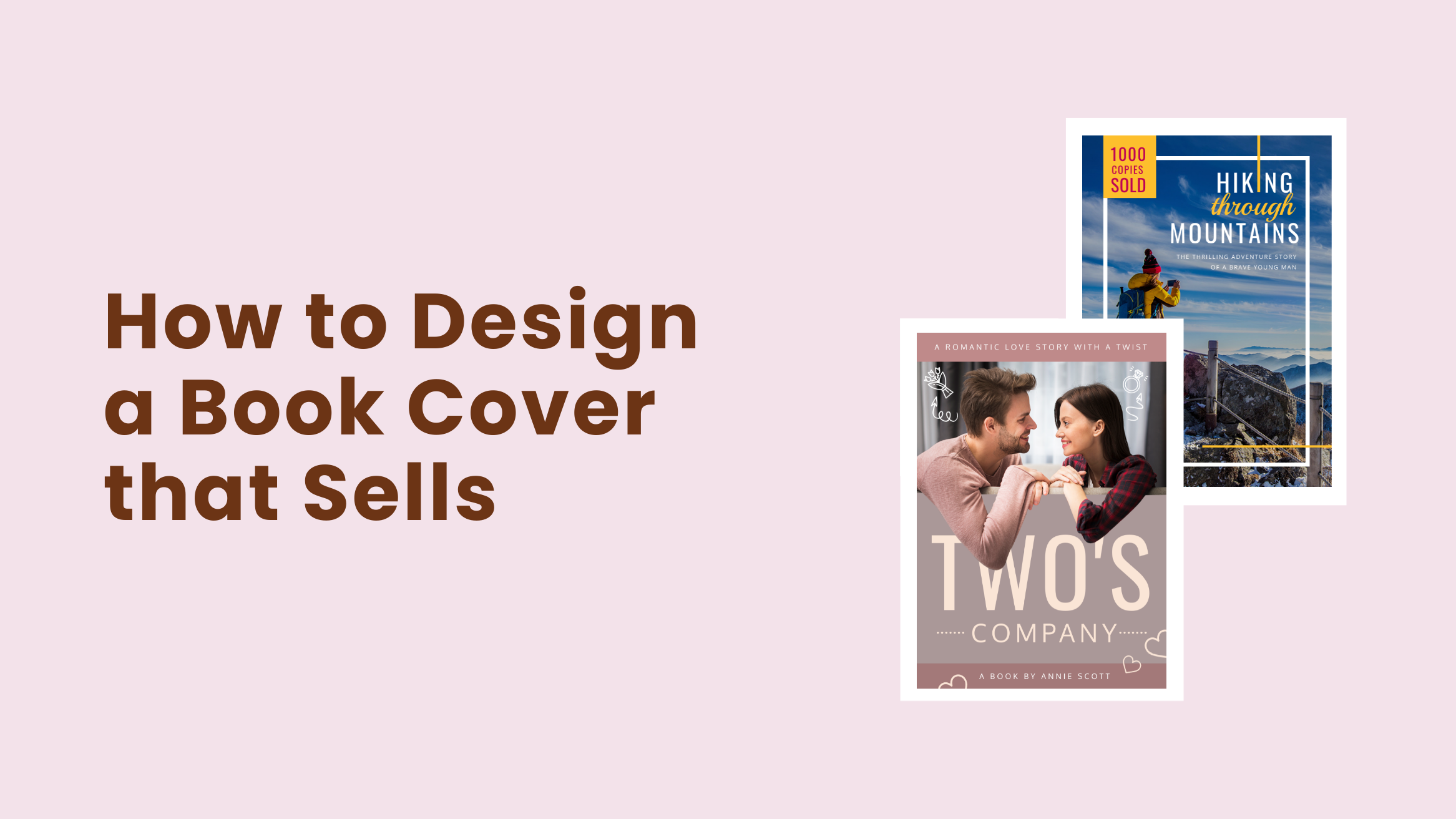
How to Design a Book Cover that Sells (Step-by-Step Guide with Templates)

Whether you’re designing a book cover for yourself or a client, you can’t afford to have an unattractive book cover design and let the amazing book suffer from low sales. On the other hand, eye-catching book covers intrigue people and are more likely to be picked up. A fantastic book cover must give potential readers a solid reason to purchase the book. And one chance is all you get to make a great first impression.
How to Design a Book Cover
- Identify the Book’s Main Themes: A book cover must support the book’s subject matter, tone, and mood.
- Consider the Genre: Embrace the expected style of a genre while creating something refreshing and memorable.
- Determine the Imagery Style: Consider the message a particular graphic style sends to a book buyer’s mind and choose from multiple styles, such as photographic, illustrative, or vector-based.
- Choose a Book Cover Template: Speed up and failproof your design.
- Add or Edit the Book Cover Content: Add the book title, subtitle, or a quote from the book that adds the curiosity factor, author name, credibility factor, such as the number of copies sold, etc.
- Use Compelling Images and Graphics: Appeal to your potential readers, draw them in and make them interested in learning more about the book.
- Choose Fonts and Colors Appropriately: Reflect the book’s theme and mood.
- Download Your Book Cover Design: Download in a high-quality PNG or PDF file.
In this blog post, we’ll walk you through an easy-to-follow step-by-step process on how to design a book cover that makes your books fly off shelves or online applications faster. You’ll also see many stunning book cover templates to get started with right away.
Table of Contents
What to Include In Your Book Cover Design
What are the key elements of book cover design? Read through the following to get all your answers.
Book Title
Make sure that your book title stands out. For example, look at the book titles of the following two DocHipo templates.
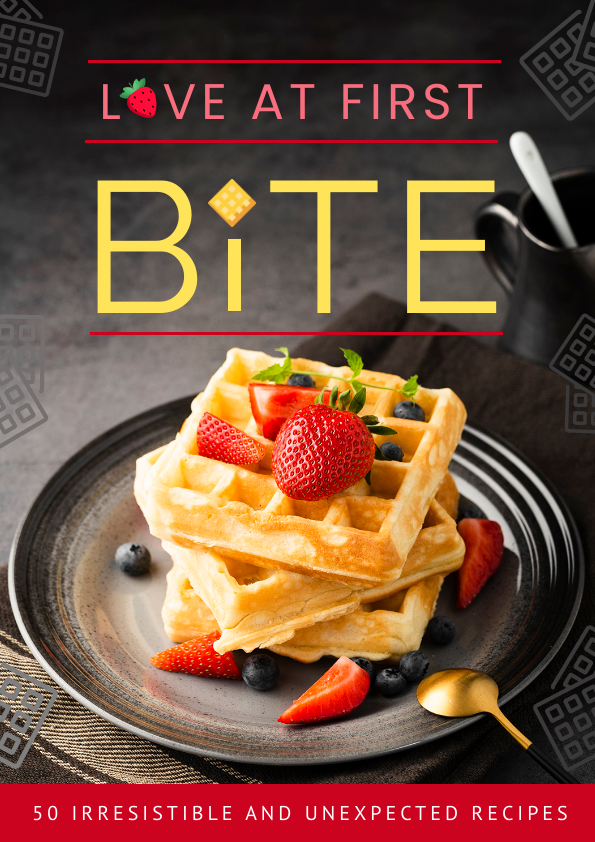
Get This Template and More
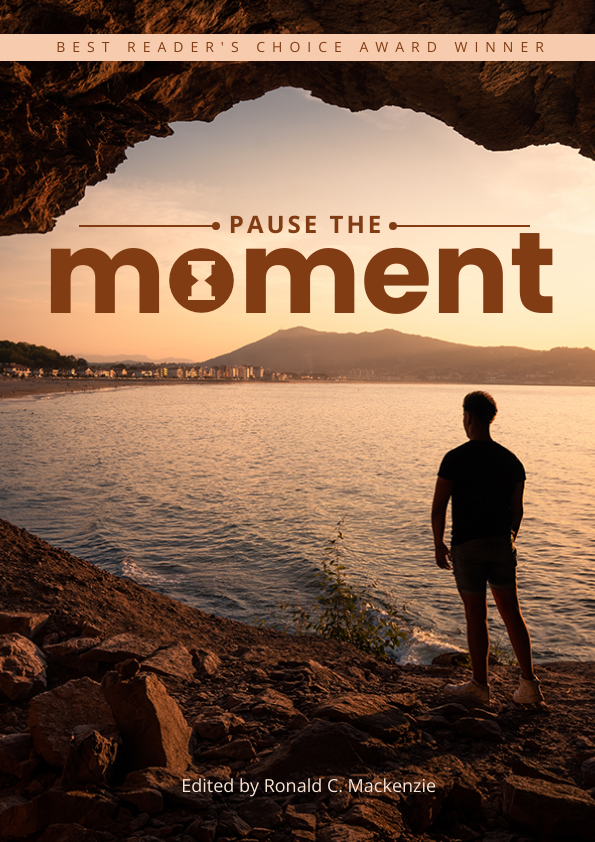
Get This Template and More
Author Name
Keep the author’s name in smaller fonts than that of your book’s title, especially if you are a first time author.
Use a Teaser
The teaser could be a subtitle or a quote from the book that adds curiosity and makes a reader buy your book.
For example, in the following design from the Romance Book Cover Templates, the teaser is “IT WAS THEIR LAST MONSOON TOGETHER”.
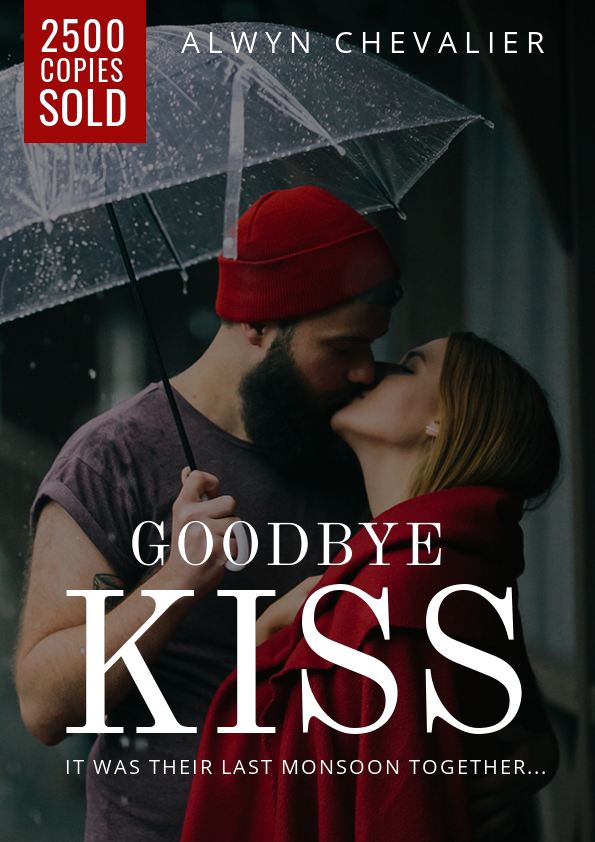
Get This Template and More
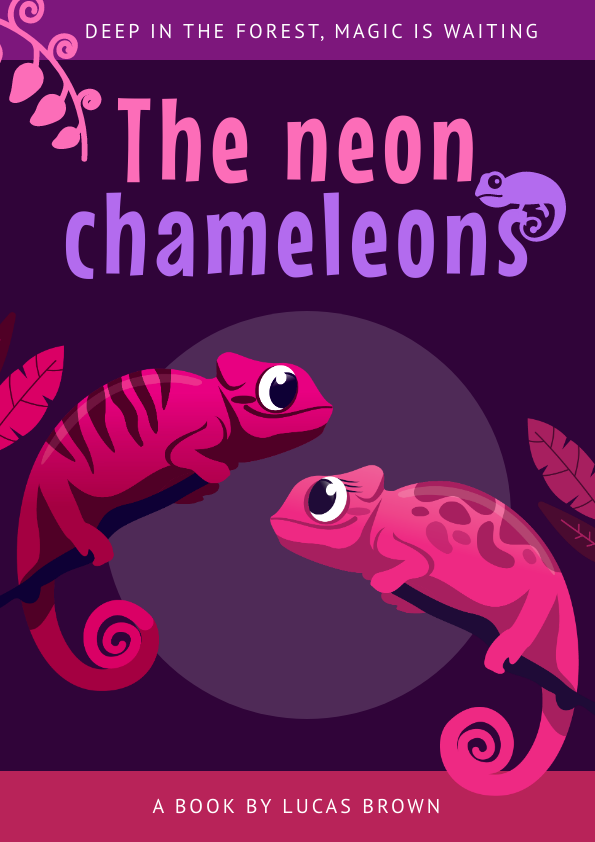
Get This Template and More
Add Credibility
Look at the Book Cover Template below; “WINNER OF BEST BOOK OF THE YEAR” adds to the author’s credibility and book.
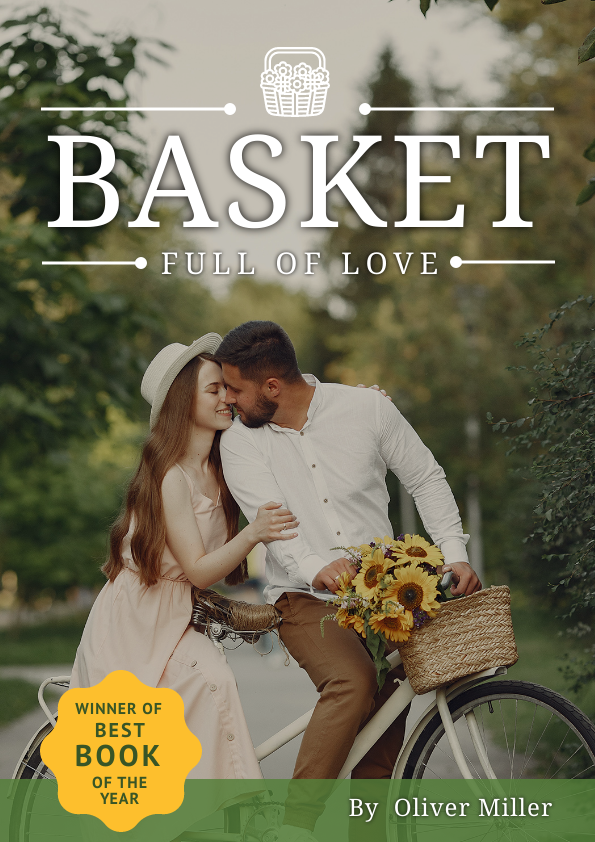
Get This Template and More
The other contents may include the author’s bio and photo, blurbs, publishing company logos, etc.
Book Cover Design Tips
Consider and figure out the following to design the book cover of your dreams:
Identify the Book’s Main Themes
If you’re a designer designing the book cover on a client’s behalf, you need to understand the book’s context. A book cover must support what the book is about and its overall tone and mood. This step is crucial in determining the type of imagery, typography, and overall design style most appropriate for your book cover design. Hence, it’ll give your design direction.
For example, a book based on healthy nutritional recipes will attract readers with images that ignite their urge to try them out.
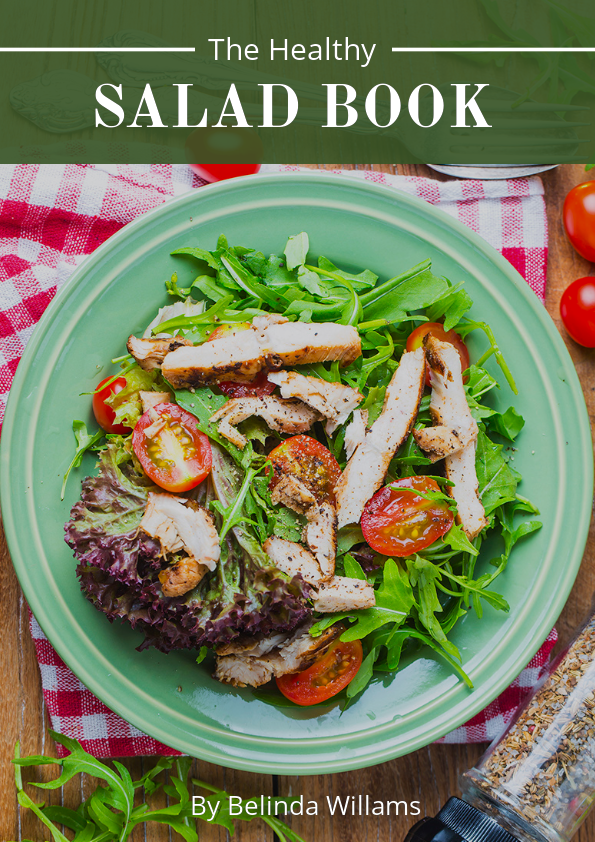
Get This Template and More
On the other hand, let’s take an example of a business book cover design. Here, the book’s main theme is small business ideas addressed to women.

Get This Template and More
Consider the Genre
Each genre has a pre-defined convention. For example, a couple’s photo represents the romance genre.
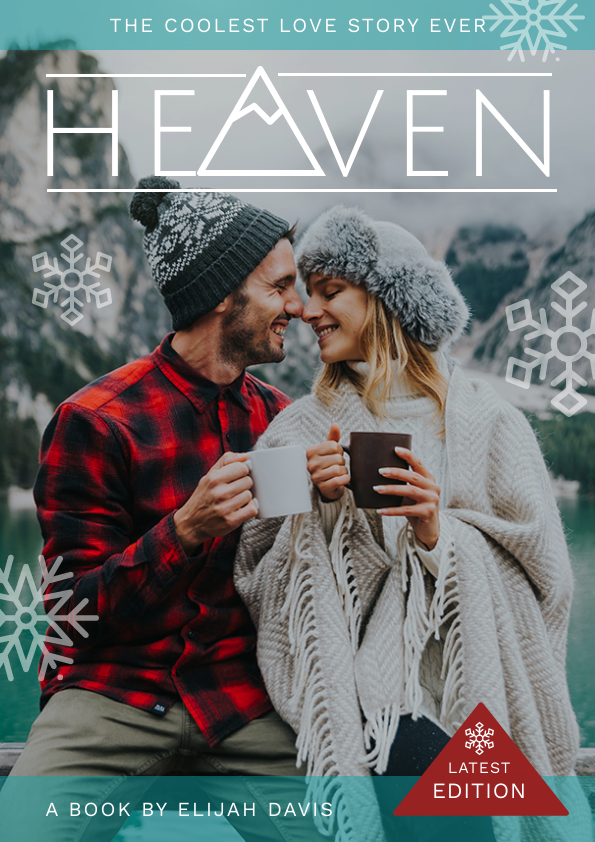
Get This Template and More
Below is an example of a crime thriller book cover.
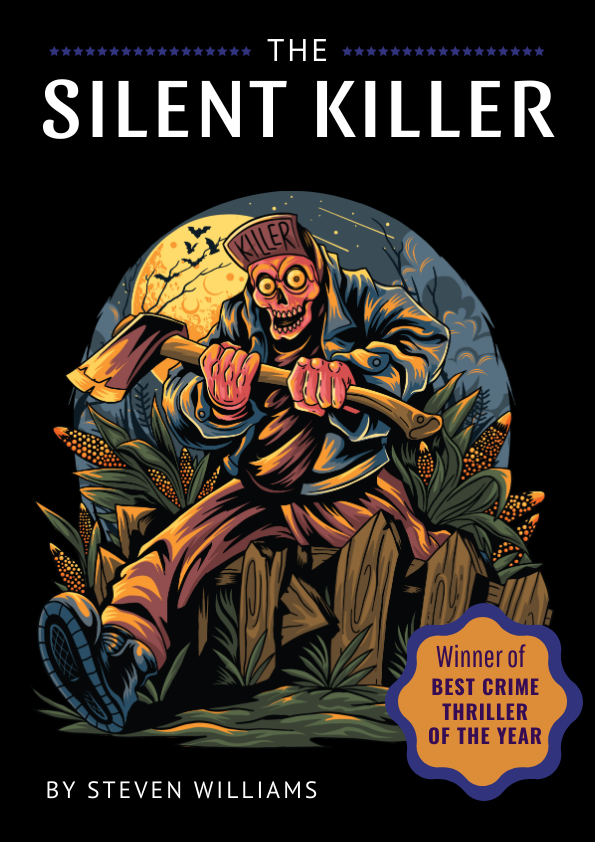
Get This Template and More
The point here is to embrace a genre’s expected style while creating something refreshing and memorable.
Determine the Style of Imagery that will Reflect the Book’s Theme
You can choose from multiple styles of imagery, such as photographic, illustrative, or vector-based. Think about the message a particular graphic style sends to a book buyer’s mind. Does it convey the tone in which the book is written?
Fictions have a lot of room for experimentation to be expressive.

Get This Template and More
Depending on the book’s tone and mood, you can still be abstract, even in business-related books.
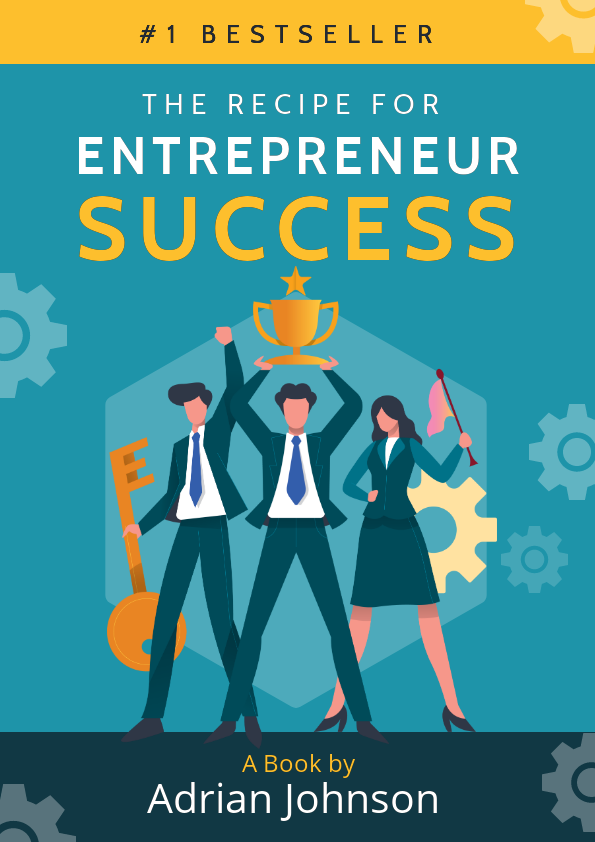
Get This Template and More
How to Design a Book Cover in DocHipo in 5 Simple Steps
Once you’ve outlined your book cover design, let’s start with the design process. If you’re using DocHipo for the first time, sign up with your email address and password. Otherwise, log in with your credentials. You’ll land on the ‘All Templates’ page.
Step-1: Choose a Book Cover Template
Scroll down to find the book covers under the ‘General Purpose’ category.
Find templates easily in DocHipo.
The book cover templates are categorized into Business, Children, Cookbook, Romance, and Travel.
You can design a book cover from scratch, and our online book cover maker will let your design ideas come to life. But a pre-designed template will ensure the perfect chemistry of text, graphics, and everything in between. You can customize it to your heart’s content using our rich design widgets.
You can hover over the book cover templates you would love to preview and select the one that closely matches your book’s theme.
Step-2: Add or Edit the Book Cover Contents
The book title gives readers powerful clues about the book’s context. It should attract eyeballs and be easily readable even at thumbnail size. Ensure it stands out from the background graphics.
To edit the default contents in your chosen template, double-click on them to replace them with your own.
If you need to add more text, click on the text widget on the left sidebar and choose a format for the heading, subheading, and body text.
Look at our quick demo on adding, editing, or deleting text in DocHipo.
Step-3: Use Compelling Images and Graphics that Appeal to Your Readers
The imagery you use in the book cover design must draw people in and make them interested to know more about the book.
For instance, the picture in the Cookbook Cover Template looks so delicious.
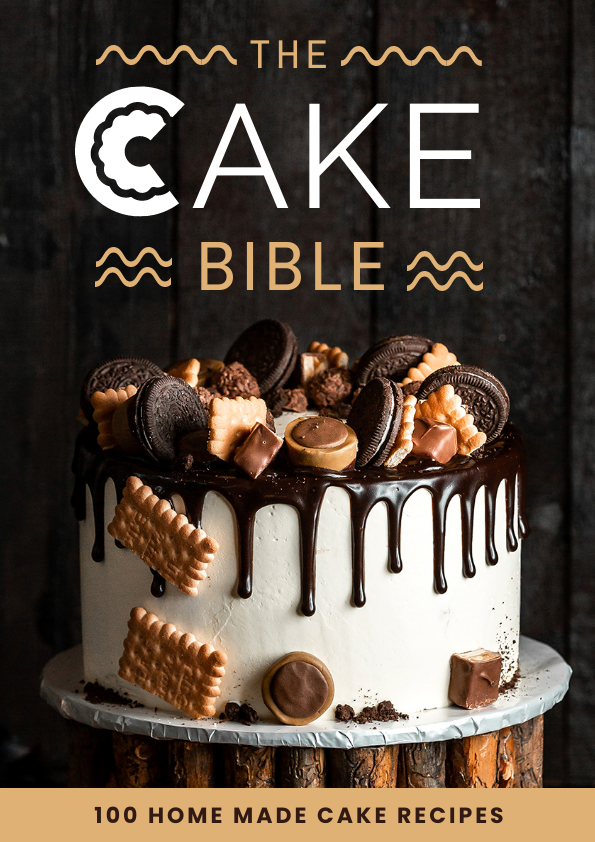
Get This Template and More
You’ll get the ‘Pictures’ widget under the ‘Graphics and Media’ tab on the left sidebar.
The high-quality images are categorized into many themes, such as Food And Drink, Music, Science And Technology, etc.
Here, we’re choosing a beautiful image from the ‘Travel And Vacation’ category.
Drag your chosen picture and drop it on the existing one.
You can resize and reposition the photo or graphics using the drag-and-drop tool.
If you want your own photographs on the book’s cover, here’s a video on uploading images in DocHipo.
You’d like to enhance images to make them more attractive. Here’s how to do it with DocHipo filters.
If your book cover looks its best with illustrated graphics, explore the Illustrations library.
Watch our guide on using illustrations in DocHipo.
If icons can enhance your book cover design, go for it.
Step-4: Choose Fonts and Colors Appropriately
You can use two different types of fonts at maximum on your book cover. Avoid using fonts that are difficult to read at small sizes. Choose font colors that don’t blend with the background or other graphics.
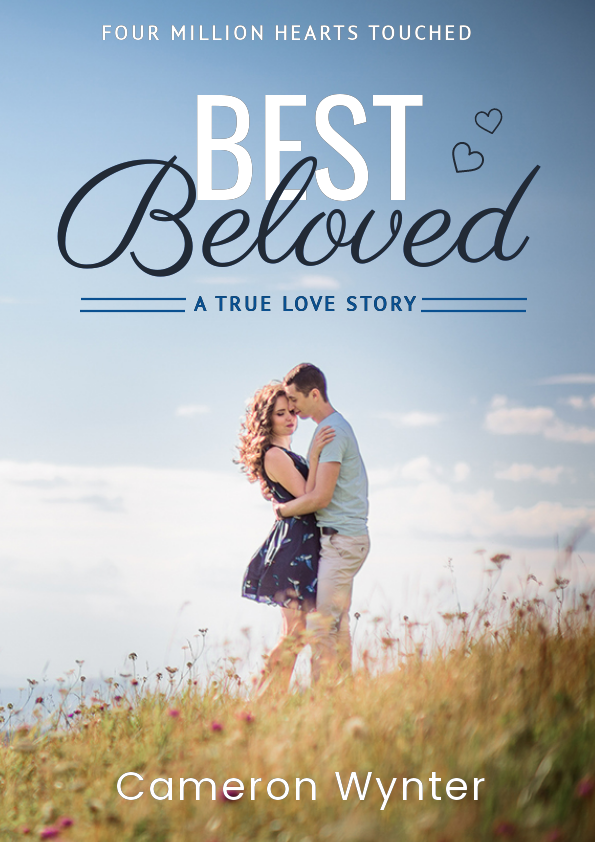
Get This Template and More
You can go through How to Choose Fonts for Your Design if you struggle with the same.
Pay close attention to the typography, as bad typography can ruin a fantastic book cover design.
You can take inspiration from the following book cover templates.
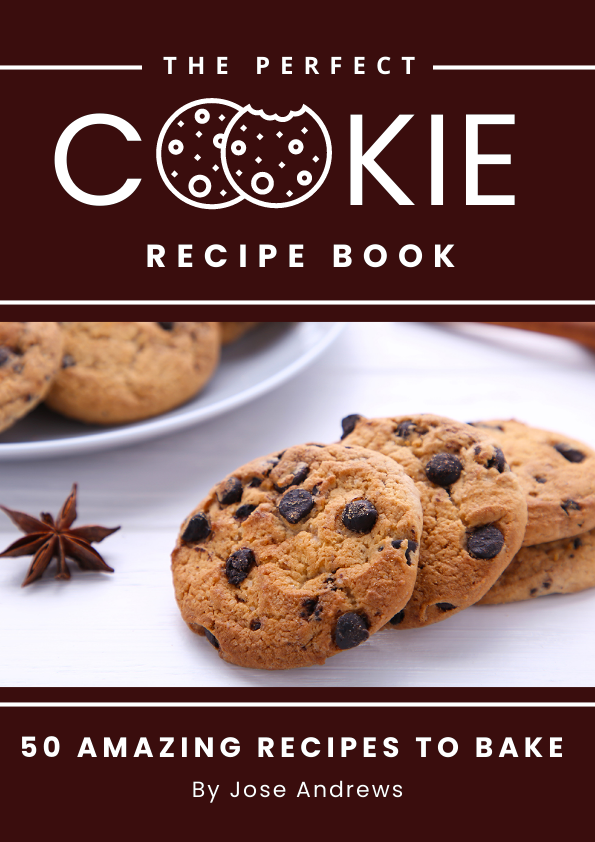
Get This Template and More
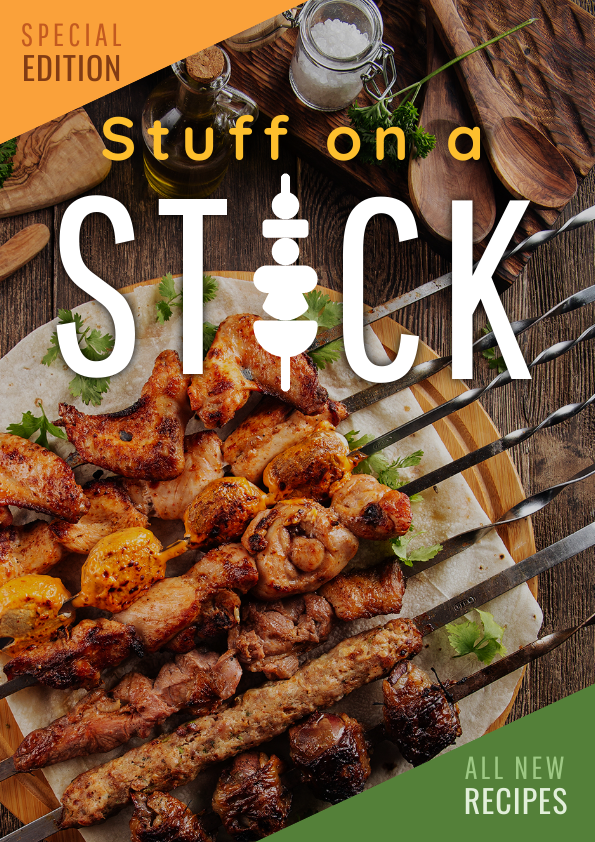
Get This Template and More
Colors also play a crucial role in reflecting a book’s theme and mood. For example, look at the color combinations used in the Children’s Book Cover Template to create a scary mood. The appropriate visual elements also add to it.
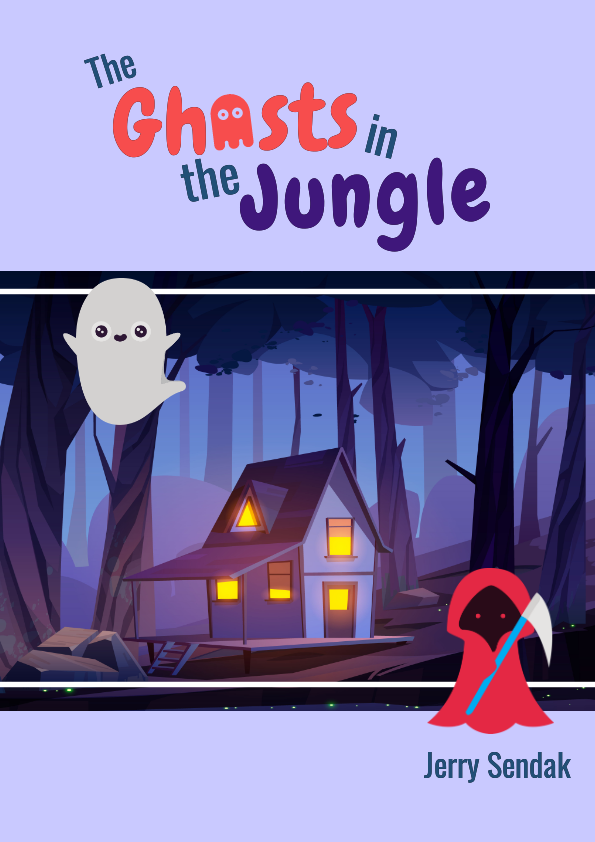
Get This Template and More
You may check out design children book cover to see more creative designs.
Again, combining blue and yellow gives a professional look and feel.
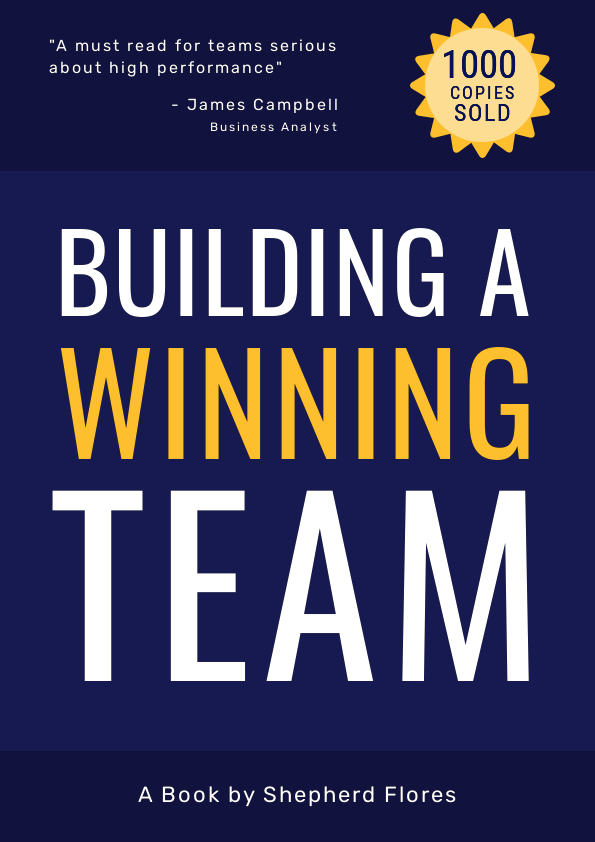
Get This Template and More
To change the color of any design element, select it and then click on the color icon in the editing panel. You’ll see the theme colors.
If you want more colors to experiment with, click on the color palette icon to find custom colors.
You’ll get various background colors, gradients, and patterns to give your book cover the best background.
Step-5: Preview and Download Your Book Cover Design
When you finish your book cover design, preview it to check if everything’s perfect, and then download it.
Choose your file type and quality to download your book cover design.
Watch our video on downloading a document in DocHipo.
Before Customization:
After Customization:
Watch it if you need a quick recap on creating a book cover in DocHipo.
Further Reading
Design a Book Cover that Sells like Crazy!
One of the most exciting things in the journey of publishing a book is designing its cover. It also acts as a valuable marketing tool. To create a first-class and memorable book cover, you must strategically choose the perfect imagery, color, fonts, etc. Now that you have learned how to design a book cover and have stunning templates at your disposal, sign up to DocHipo. Use the unique design assets to create a book cover that makes the readers curious enough to know what’s inside.


