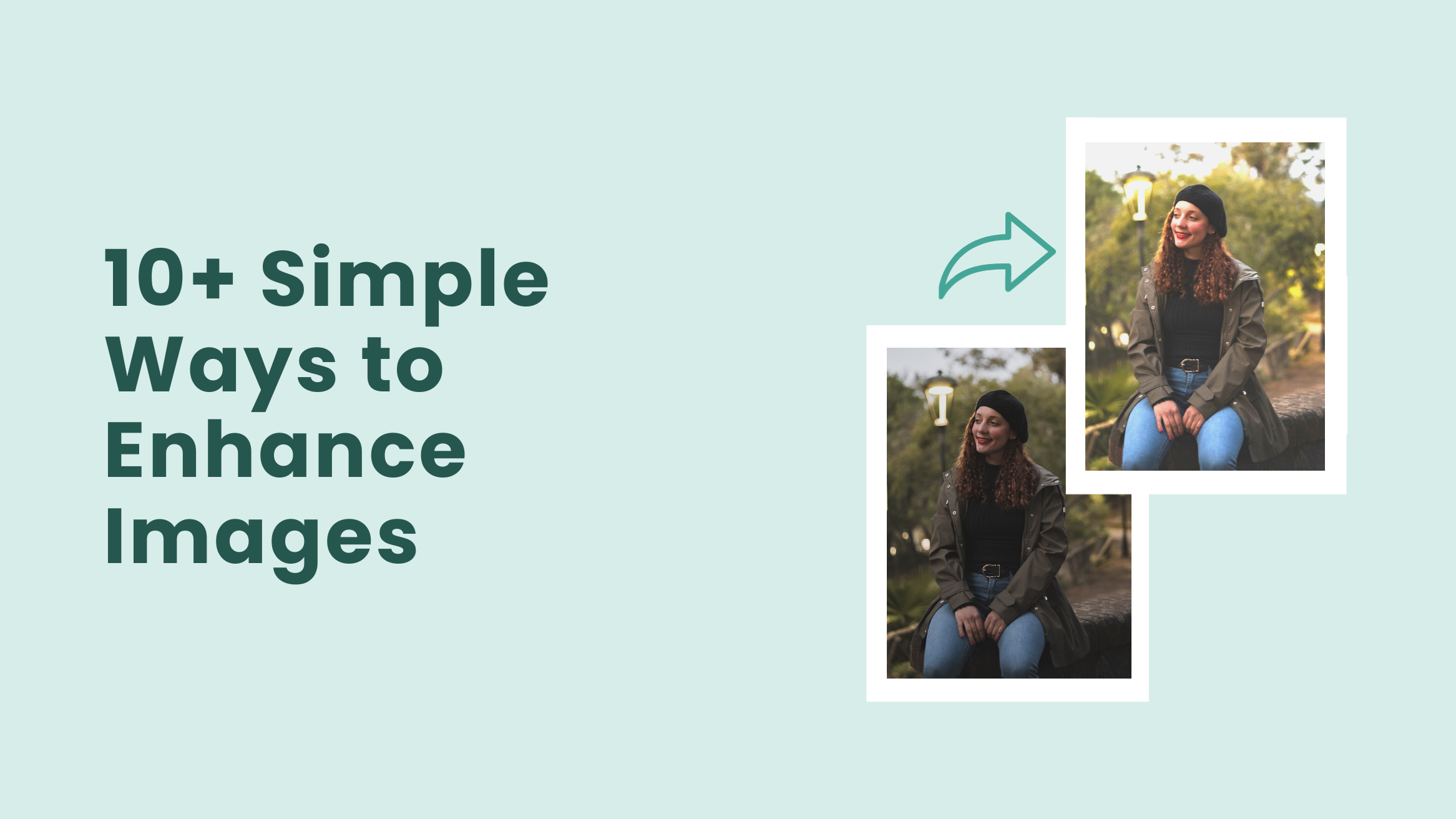
10+ Simple Ways to Enhance Images

Are you not satisfied with the quality of your photo?
Has it ever happened to you that you have the perfect image, but it doesn’t reflect the vibe of the document you’re designing?
In that case, you don’t have to search for more images or hire professionals to enhance the look and feel of your images to use them in your designs. Work on a few techniques to enhance the photo to go best with the marketing collateral you’re designing.
How to Enhance Images
- Frame the photo correctly: Set the photo so that the main subject looks more harmonious.
- Background removal: Appropriate for eliminating unwanted and unnecessary items from images.
- Crop as needed: Look closely at the edges of the image while cropping to remove only the items that might distract the viewers from the main subject or break the flow of the picture.
- Blur the background image: Mute or tone down your photo’s distracting elements and highlight the key message.
- Adjust the saturation: Too much saturation will look unnatural and ridiculous, so adjust accordingly.
- Work on the contrast: Experiment with the contrast in your image to make it pop up and add a bit of drama.
- Adjust the brightness: Lighten or darken an image incrementally and balance your design simultaneously.
- Add glow effect: Add a glow effect around the picture to enhance it wherever necessary
- Use frames: Draw attention to your image
- Apply photo filters: Warm up or cool down an image composition as needed
- Use overlays: Add a color block on the top of an image and adjust its opacity to enhance your image’s look and feel and pop up the text.
Read this blog post till the end to learn about eleven different ways to enhance images before you utilize them in any document type you design.
Table of Contents
1. Frame the Photo Correctly
Set the photo so that the main subject looks more harmonious. With an easy-to-use drag and drop tool, frame your images accurately.
For instance, carefully look at the two Beauty Instagram Post Templates to notice the difference.
If your images are of low quality or blurry, you can use an image upscaler tool to convert them into high quality.
Before:
After:
2. Background Removal
Removing the background is appropriate for eliminating unwanted and unnecessary items from images. Background removal makes the image more appealing and charming.
Once you remove the background from a picture, you can use it in multiple ways and create exciting document designs.
For example, look at the following Beauty Instagram Post and Pride Day Instagram Story Templates, respectively.

Get This Template and More

Get This Template and More
You can give a different look and feel to every document you design with those images depending on the need. Especially if it’s a product photo, the background removal will make the product stand out.
For instance, look at the Sale Poster Template below, how the footwear image stands out, giving it an attractive look.
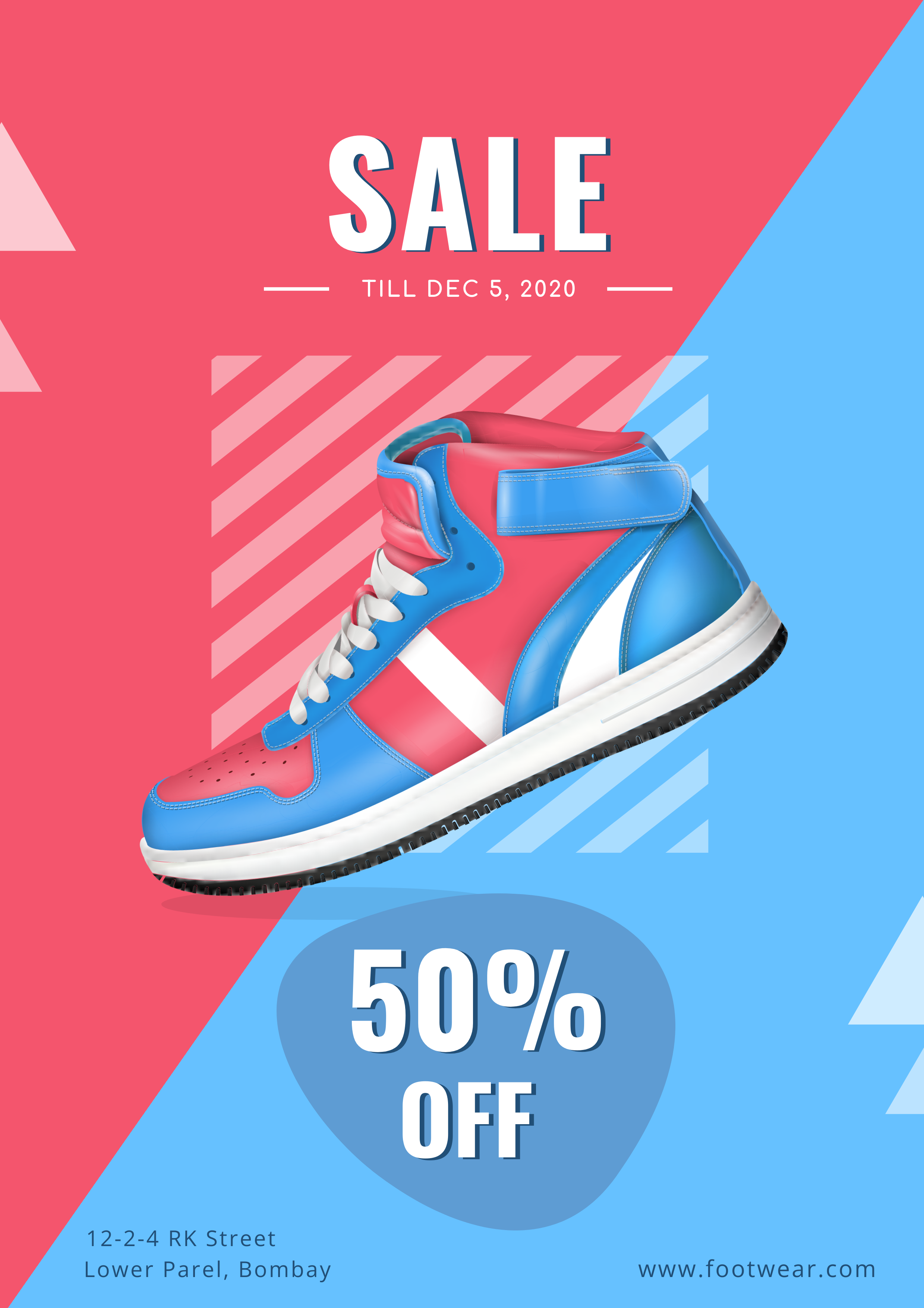
Get This Template and More
With DocHipo’s background remover feature, you can remove the background from any picture inside the Free Graphic Design Software in just a single click. You’ll save a lot of time here as you don’t need to do it manually anymore.
Watch the video below to learn about removing background in DocHipo with just a click.
3. Crop as Needed
Cropping can enhance images by directing the focus to the main subject and improving the images’ composition. Look closely at the edges of the image while cropping. Remove only the items that might distract the viewers from the main subject or breaks the flow of the picture.
Also, be careful so that you don’t cut away any details that might change the message you want to convey through the image.
Watch our YouTube video tutorial on cropping images with DocHipo.
4. Blur the Background Image
The image you use in any digital document design doesn’t always need to be the center of attention. They can also serve the purpose of backgrounds as well. If you add text to your image, blur the background image a little to make the text easier to read. This blurring effect can enhance images while highlighting the key message. This smart technique allows you to mute or tone down your photo’s distracting elements. Thus you can prevent your composition from being cluttered or too noisy. You can also blur an image to add a dramatic effect to a plain basic image.
For example, observe the after and before effects of blurring the background image in the Travel X/Twitter Post Template to highlight the text.
Before:
After:
Watch the video tutorial on how to make the background blurry in DocHipo
5. Adjust the Saturation
First of all, what does saturated mean in color?
Saturation is a color’s intensity or purity in an image.
With increasing saturation, color appears to be purer. A completely saturated color is bright and strong. On the other hand, color seems to be more muted or washed out on reducing saturation. Also, remember that too much saturation will look unnatural and ridiculous.
However, you should avoid bright, saturated colors for backgrounds as it will make it hard for viewers to keep their eyes on any document you design.
Look at the below DocHipo Instagram Post Templates before and after increasing saturation.
Before:
After:
6. Work on the Contrast to Enhance Images
Experiment with the contrast in your image to make it pop up and add a bit of drama. As you increase the contrast, the light areas will become lighter and the dark ones darker. On the contrary, decreasing the contrast will produce a flat, softer, and even-toned image. You shouldn’t go overboard, as too much contrast will lose detail and dimension.
Experiment with the contrast in your image to make it pop up and add a bit of drama. As you increase the contrast, the light areas will become lighter and the dark ones darker. On the contrary, decreasing the contrast will produce a flat, softer, and even-toned image. You shouldn’t go overboard, as too much contrast will lose detail and dimension.
For example, look closely at the two Travel Facebook Post Templates before and after, reducing the contrast from 100 to 78.
Before:
The contrast is reduced from 100 to 75.
After:
7. Adjust the Brightness to Enhance Images
Adjust the brightness to lighten or darken an image incrementally. Make sure you don’t create areas that are way too bright. While experimenting with brightness, you can balance your design by simultaneously adjusting and working on the contrast.
Before:
The brightness in the Travel X/Twitter Header Template is increased from 70 to 100.
After:
8. Add Glow Effect
You can add a glow effect around the picture to enhance it wherever necessary.
Watch the demonstration of how to add a glow effect around the picture in DocHipo
9. Use Frames to Draw Attention to Your Image
Use standard or other creative frames for your images to give them a shape and unique style. The frame you choose may depend on the purpose and mood of the document you are designing.
For example, look at the Travel Instagram Story Template and how adding a frame gives a fresh look.

Get This Template and More

Get This Template and More
10. Enhance Images with Photo Filters
Apply photo filters to warm up or cool down an image composition as needed. You can add artistic effects to your photos and make them visually more appealing.
While customizing or working with images for any document type in DocHipo, choose from the trendy filters and enjoy the delightful photo-enhancing experience. Finalize the photo filter depending on the emotion you want to portray through the image. Then, you can also adjust the chosen filter’s intensity for your desired outcome.
Select the image and click on the ‘Filter’ option from the editing panel.
Now choose your filter. Then you can apply the filter directly or adjust the intensity of various aspects.
Finally, click on the ‘Apply’ button.
Before:
After:
Here’s a video to enhance images with photo filters in DocHipo.Here’s a video to enhance images with photo filters in DocHipo.
11. Enhance Images with Overlays
You can apply screens or overlays by adding a color block on the top of an image and changing its opacity. This method enhances images by changing your image’s whole look and feel. It also helps the texts to pop up.
For example, look at the DocHipo Instagram Post Template to observe how beautifully the texts appear after applying layers.
Without layer:
With layer:
You can change the opacity of the layering from the above editing panel as needed.
Likewise, the Travel X/Twitter Header Template reflects an aesthetic look after applying layers.
Before:
After:
Wrapping Up
Improve the aesthetic sense of your photograph in various aspects discussed above. Sign up to DocHipo for free, and explore all the photo-enhancing capabilities with just a few clicks. Give your images a stunning and memorable look, and make them a perfect pair for your corresponding document designs. Bring out and highlight the details hidden in your images and make a lasting impression with your enhanced images.


